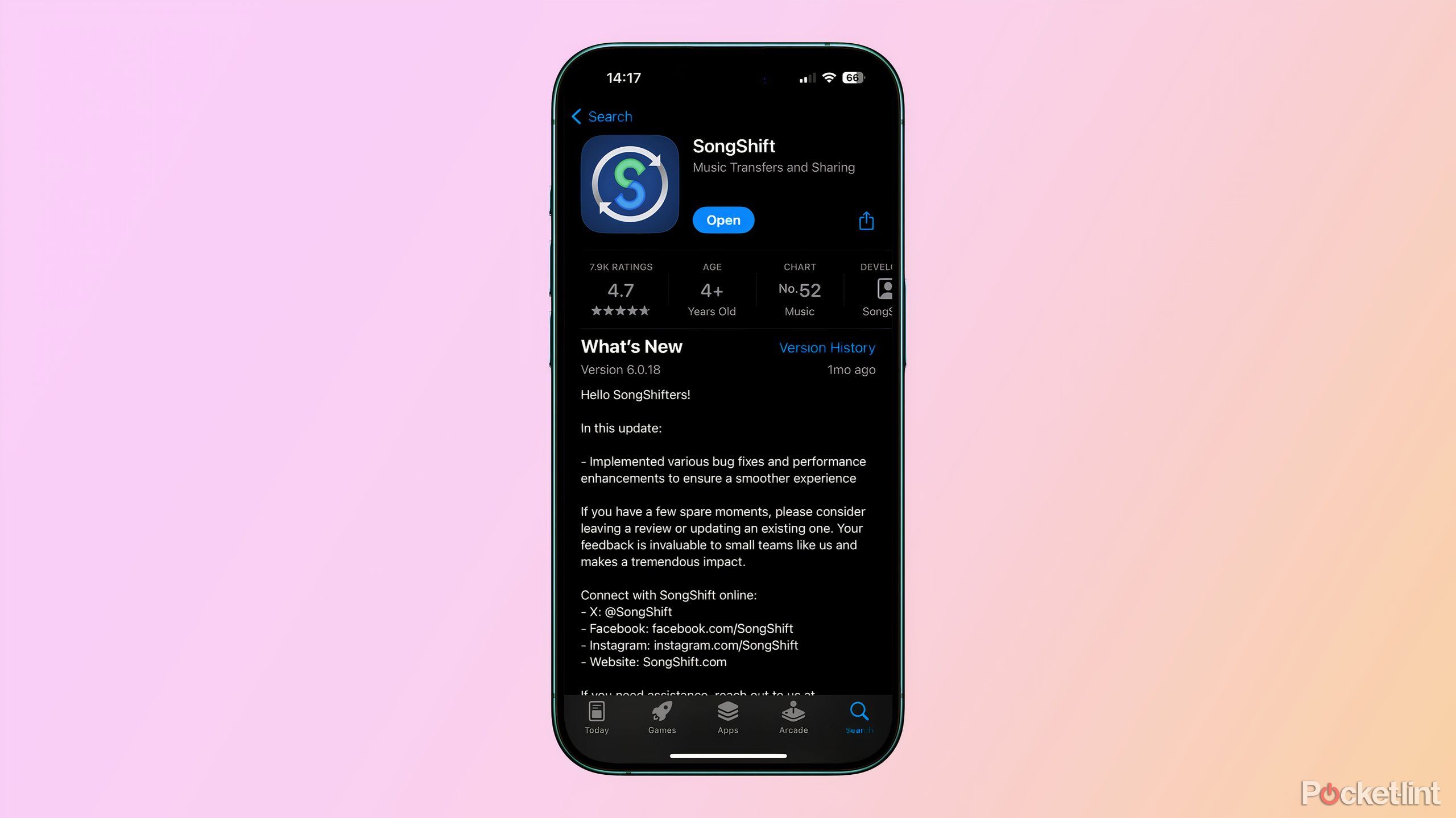Key Takeaways
- You can use SongShift to transfer playlists from Apple Music to Spotify.
- Install the app and link your Spotify and Apple Music accounts.
- It’s quick and easy to transfer a playlist from one service to the other.
There are a number of reasons why you might decide to make the switch from Apple Music to Spotify. You might decide you’ve had enough of your iPhone and want to give Android a try. You might have heard other people say that the Discover Weekly playlist has helped them find new music that they really love. Or you might just be fed up with Apple hiking prices.
There are some things that may hold you back from making the switch, however. If you’ve spent hour upon hour creating perfectly crafted playlists on Apple Music, you really don’t want all of that hard work to have gone to waste. Sure, you could create the playlists again on Spotify, but doing it manually could take hours.
Thankfully, there is a quick and easy way to transfer your Apple Music playlists to Spotify without having to build them all again from scratch. The process is surprisingly painless, will work with the vast majority of songs, and you don’t need a Spotify Premium subscription to use it. If you’re ready to make the switch, then here’s how to transfer Apple Music playlists to Spotify on iPhone.
Related
3 Apple Music features I miss now that I switched to Spotify (and 3 I don’t)
I love Spotify but sometimes it’s hard not to miss everything Apple Music had to offer. Here are the standout features I miss, and those I don’t.
1 Download SongShift on your iPhone
A free-to-use app that can transfer your playlists in moments
The easiest way to transfer your playlists from Apple Music to Spotify, or vice versa, is to use an app called SongShift. There are similar apps on the Play Store for Android, such as FreeYourmusic, if you’ve been using the Apple Music app on Android, or you’re making the move from Android to iPhone.
SongShift is free to use, and if you’re just moving a few playlists from Apple Music to Spotify, the free tier is enough for your needs.
SongShift is free to use, and if you’re just moving a few playlists from Apple Music to Spotify, the free tier is enough for your needs. However, there is also a Pro subscription, which you can pay for monthly, annually, or with a one-off up-front fee that covers you forever. The Pro subscription offers additional features such as quicker matching for Apple Music and Spotify songs, faster transfers, and no ads.
SongShift supports transferring playlists from Apple Music to Spotify or the other way around, but you can also link plenty of other music streaming services too, such as Amazon Music, Deezer, LastFM, Napster, Pandora, TIDAL, and YouTube. You can then transfer playlists from any connected music service to any other.
|
Music Service |
Supported by SongShift |
|
Amazon Music |
Yes |
|
Apple Music |
Yes |
|
Deezer |
Yes |
|
Discogs |
Yes |
|
Hype Machine |
Yes |
|
iHeartRadio |
No |
|
LastFM |
Yes |
|
Napster |
Yes |
|
Pandora |
Yes |
|
Qobuz |
Yes |
|
SoundCloud |
No |
|
Spotify |
Yes |
|
TIDAL |
Yes |
|
YouTube |
Yes |
2 Link your Spotify and Apple Music accounts
Connect your accounts to the app so you can transfer playists
Once you’ve downloaded and installed SongShift on your iPhone, the first step is to link your Spotify and Apple Music accounts. This will allow SongShift to read your perfectly curated playlists from one service and rebuild them in the other.
- Launch SongShift on your iPhone.
- Tap the Settings icon in the top left of the screen.
- Select Music Services.
- Under Apple Music tap Connect.
- Follow the on-screen instructions to link your Apple Music account.
- Once completed, scroll down to Spotify and tap Connect.
- Follow the on-screen instructions to link your Spotify account.
- Once both accounts are linked, you’re ready to start transferring your playlists.
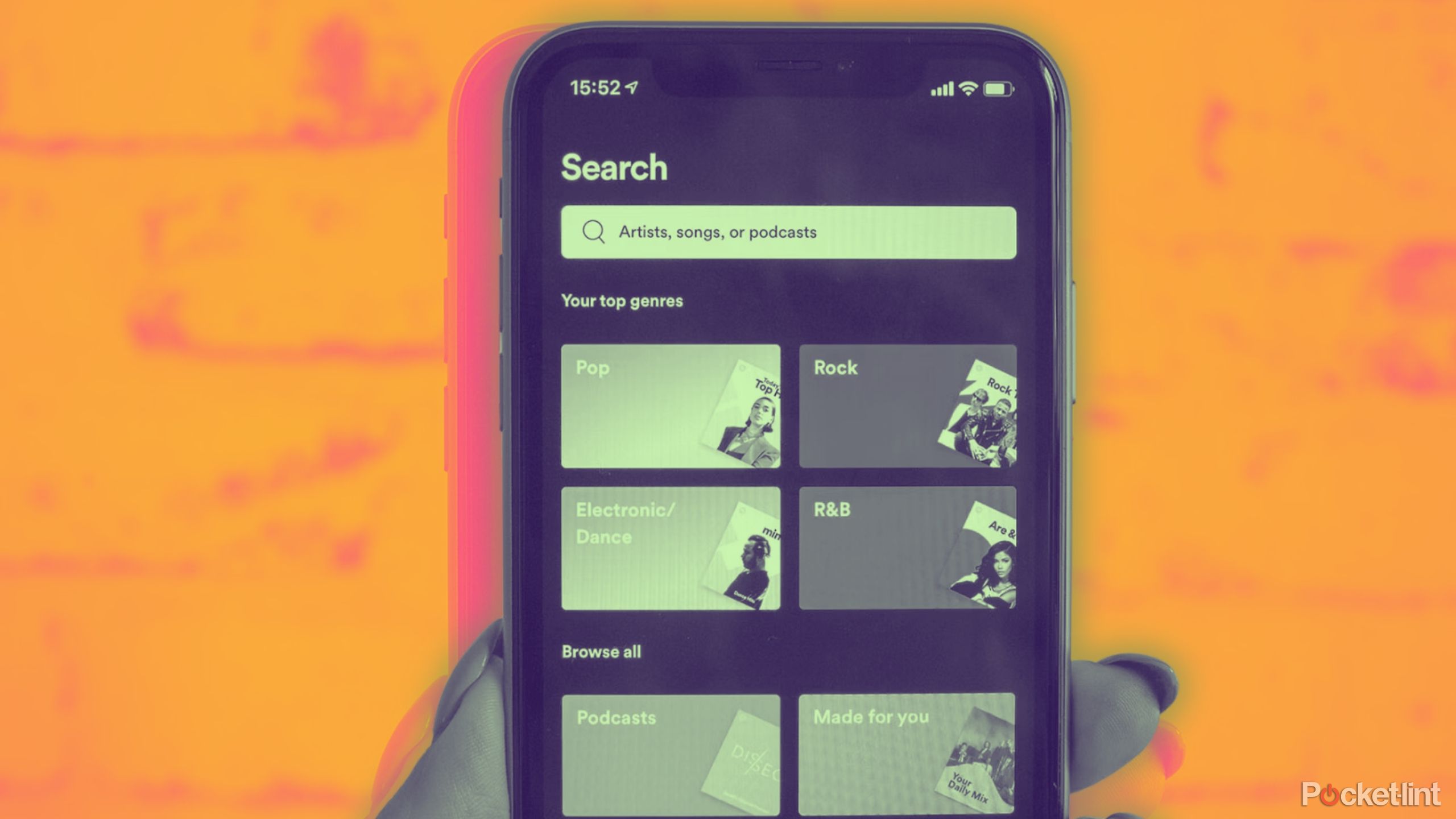
Related
5 Spotify Premium features I use to maximize my subscription
Whether you’re new to Spotify or just want the best bang for your buck, these features can match music to your mood, build your catalog, and more.
3 Transfer your playlists from Apple Music to Spotify
Shift playlists in just a few taps using SongShift
Now that you’ve linked your Apple Music and Spotify accounts, you can start transferring playlists from one to the other. SongShift calls these transfers ‘Shifts’ and they’re quick and easy to set up within the app.
Some songs in the Apple Music catalog aren’t available on Spotify, and vice versa, so SongShift may be unable to match certain songs.
Some songs in the Apple Music catalog aren’t available on Spotify, and vice versa, so SongShift may be unable to match certain songs.
- Open SongShift on your iPhone.
- Tap + (plus) in the top right of the screen to create a new Shift.
- Under Apple Music select Playlist.
- Choose playlists from your Apple Music library. You can choose a single playlist with the free version, or select multiple playlists if you have a Pro subscription.
- When you’ve made your selections, tap Confirm.
- Select Spotify as your destination.
- Tap Start Shifts to begin the process.
- SongShift will start processing.
- When it’s done, you’ll see your Shift with a Review label underneath.
- Tap the Shift to review your matches.
- You’ll see each song in Apple Music playlist, and the Spotify song it’s been matched with.
- If any of the songs aren’t an ideal match, tap the bottom song to select an alternative.
- If SongShift was unable to find a match for a song in your playlist, you’ll see Failed Matches listed at the top. You can try to re-match these songs or choose to ignore them, which means they won’t be transferred to your Spotify playlist.
- When you’re happy with the matches in your Shift, tap the Confirm Matches button.
- Your Shift will start and your new Spotify playlist will be created.
- Once it’s complete, you should find your new playlist in your Spotify library. You may need to close and re-open the app to see it.
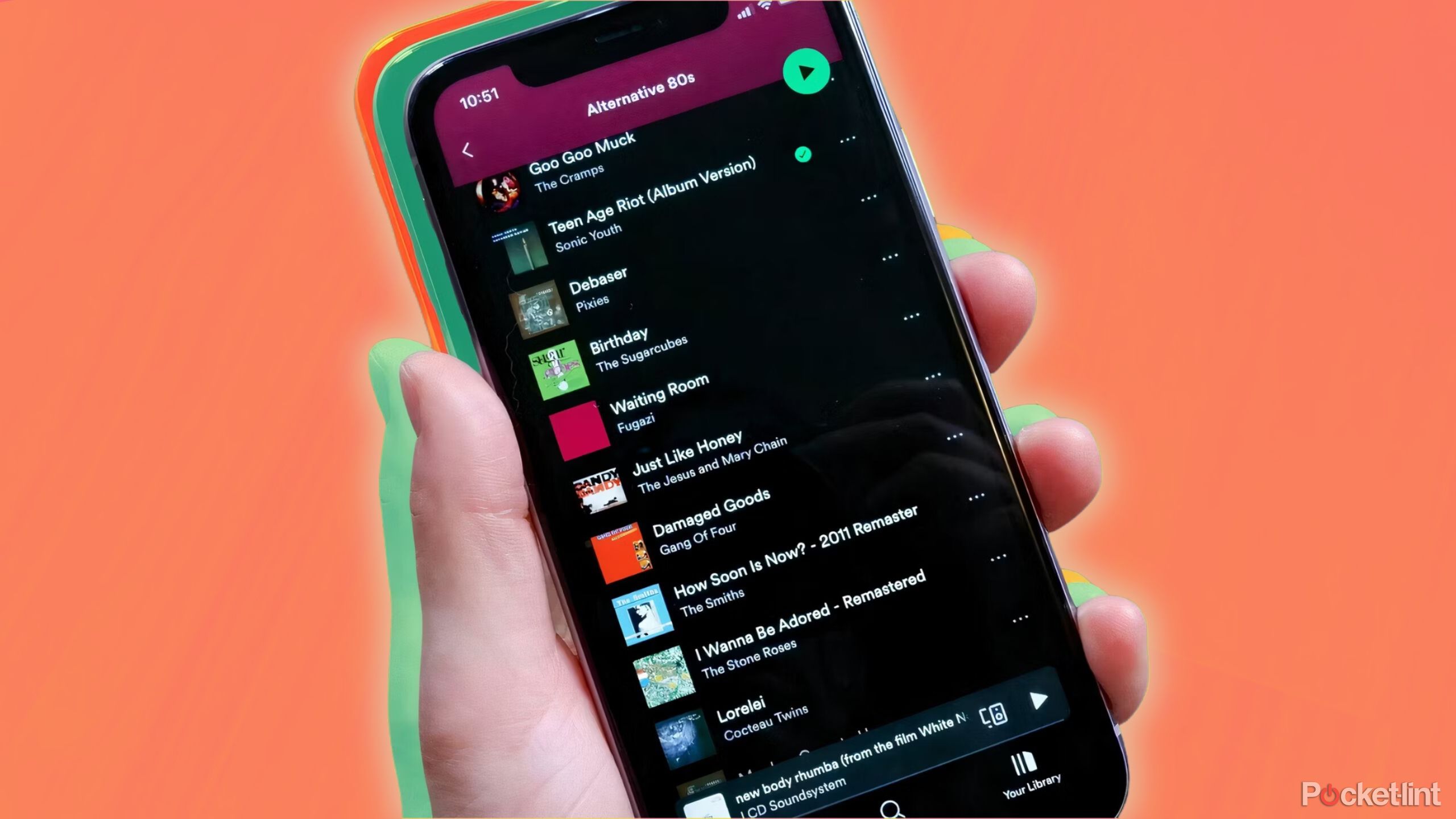
Related
How I get Spotify Premium for free
If you’re sick of ads interrupting your jam sesh, here’s how to get Premium benefits for free.
FAQ
Q: Can you transfer your playlists from Spotify to Apple Music?
If you want to transfer your playlists from Spotify to Apple Music instead, it’s just as easy. Simply follow the steps outlined above, but choose Spotify as your source, and Apple Music as your destination. Everything else will be exactly the same.
Q: How long does it take to transfer playlists?
Transferring playlists doesn’t take long at all. Once you’ve set the app up, chosen your sources and picked which playlists you want to move across to Spotify from Apple Music, the actual process of matching songs and creating new playlists on Spotify only takes a few minutes at most. That’s because it’s not actually physically moving any music; it’s just checking the destination service for matching songs and compiling playlists using those matched songs.
Q: Can I transfer playlists from multiple music streaming platforms?
Yes, you can. That’s the beauty of SongShift and other similar services. You can link several different services, and it supports a lot of popular music platforms. You can transfer from Amazon Music, Deezer, Qobuz, Tidal and YouTube Music (among others). It’s a great way to consolidate all of your playlists from your different music streaming platforms onto a single platform.
You can also use SongShift to share your playlists with friends who don’t have the same music streaming accounts as you.
For example, if your friend is on Deezer, just set up a free Deezer account, and use SongShift to transfer your playlist from Spotify to Deezer. You can then share that playlist with your friend. Any Deezer playlists they share with you can quickly be converted into Spotify playlists using SongShift.
Q: Can I transfer more than one playlist at a time?
Yes, you can, although you’ll need a Pro subscription in order to do so. With a free subscription, you can still transfer multiple playlists, you just have to do them one at a time. If you only have a few playlists to transfer, this isn’t too onerous, but if you have hundreds of playlists to transfer, you might want to consider getting a Pro subscription.
Q: What other playlist transfer apps are there?
There are a few different ways to transfer playlists, so if SongShift doesn’t suit, you’re not short on options. There’s FreeYourMusic, which has a user-friendly user interface and is probably the best one to use if you want a simpler process. Soundiiz is a browser-based service which doesn’t make you use an app, so that you can transfer playlists from a desktop. There’s one called Tune My Music, too.
Trending Products

Cooler Master MasterBox Q300L Micro-ATX Tower with Magnetic Design Dust Filter, Transparent Acrylic Side Panel…

ASUS TUF Gaming GT301 ZAKU II Edition ATX mid-Tower Compact case with Tempered Glass Side Panel, Honeycomb Front Panel…

ASUS TUF Gaming GT501 Mid-Tower Computer Case for up to EATX Motherboards with USB 3.0 Front Panel Cases GT501/GRY/WITH…

be quiet! Pure Base 500DX Black, Mid Tower ATX case, ARGB, 3 pre-installed Pure Wings 2, BGW37, tempered glass window

ASUS ROG Strix Helios GX601 White Edition RGB Mid-Tower Computer Case for ATX/EATX Motherboards with tempered glass…