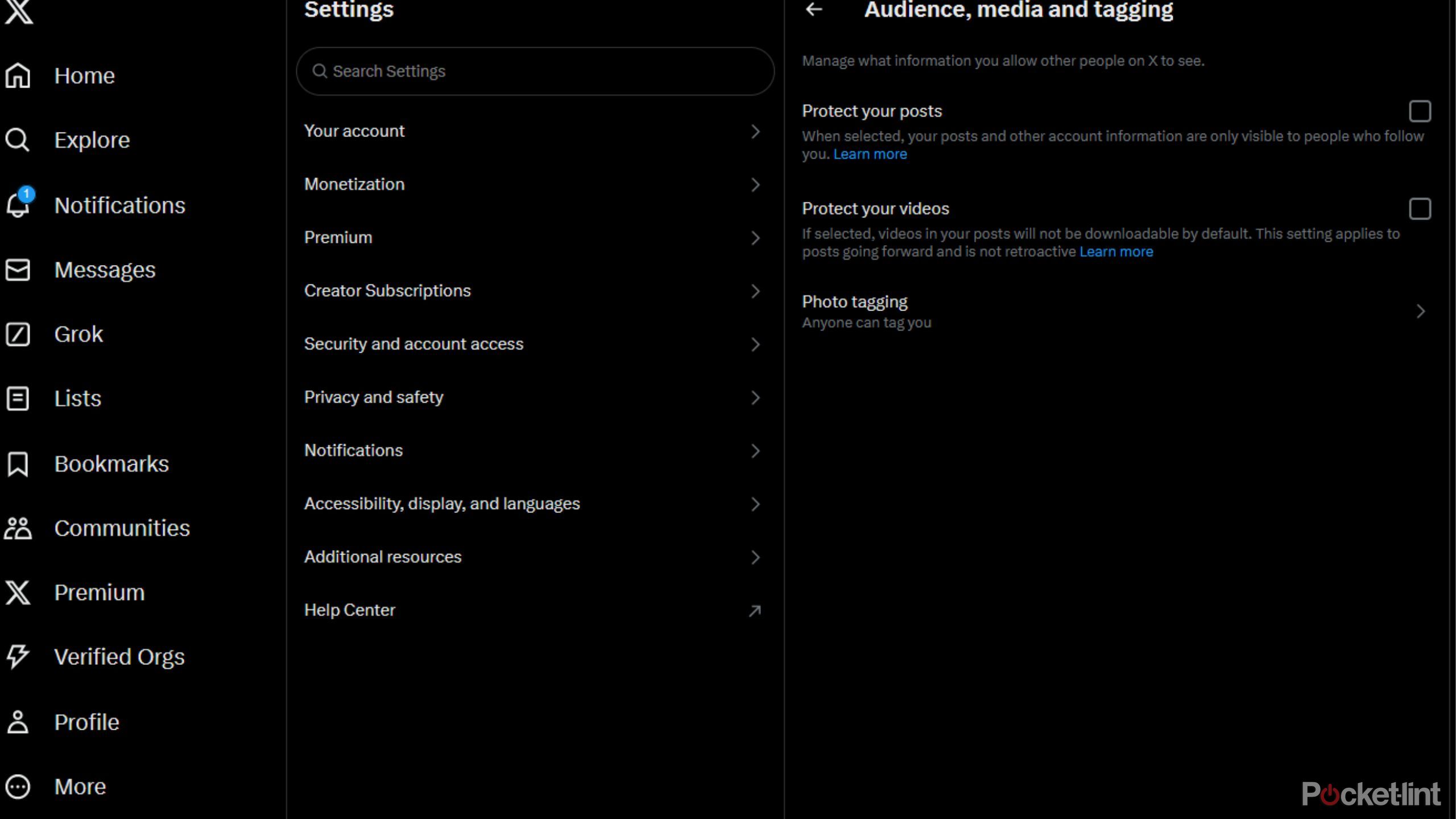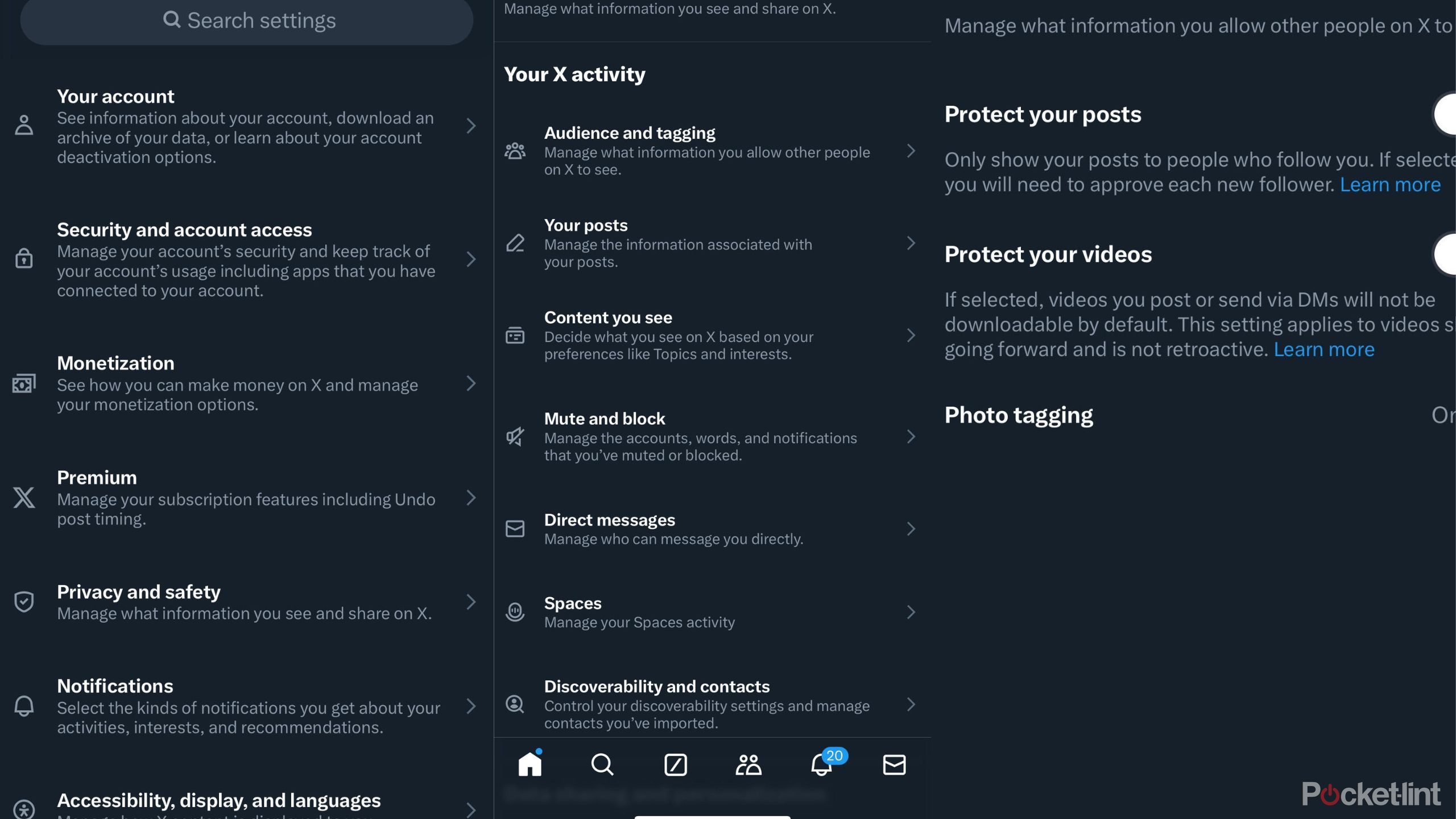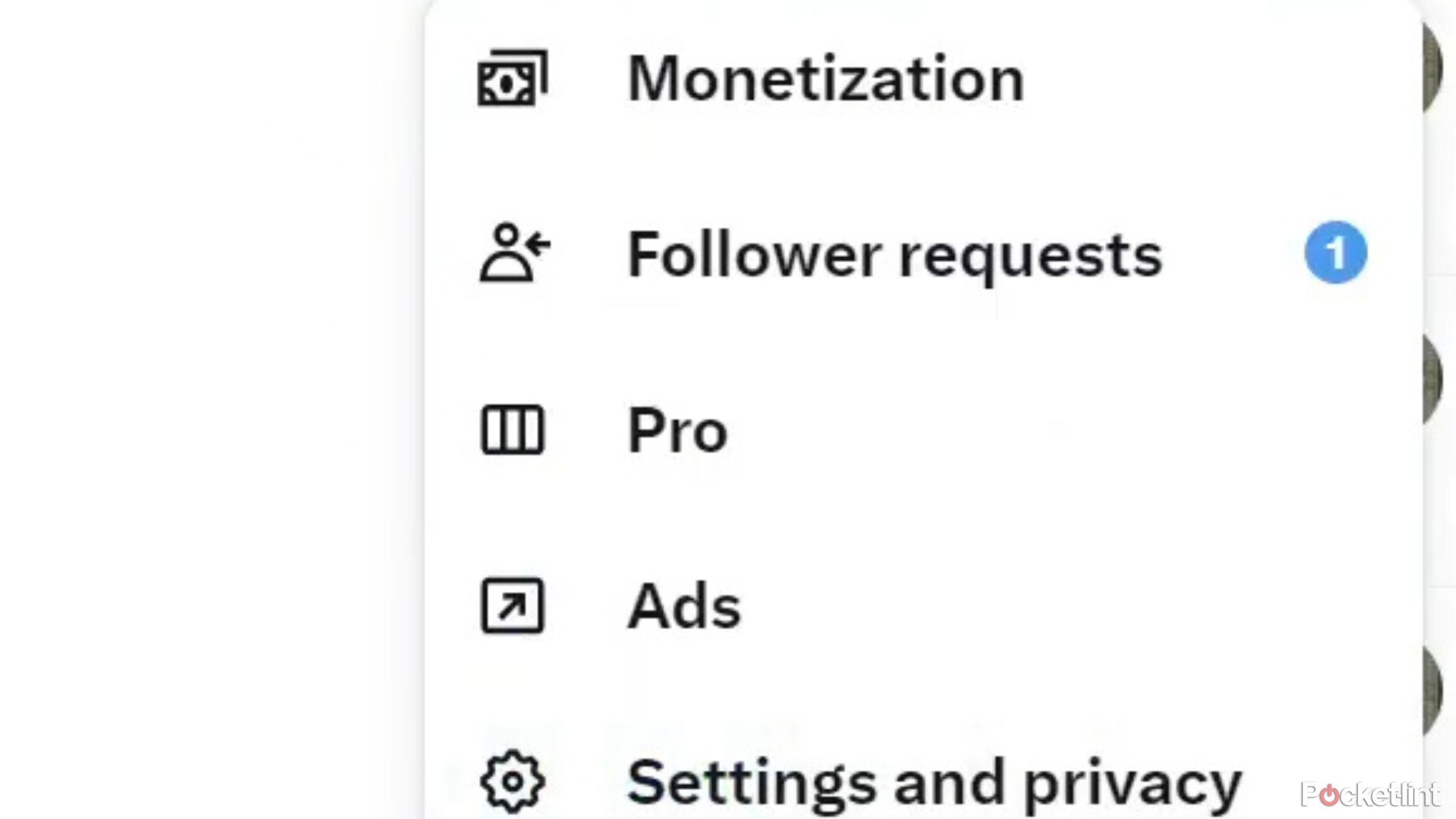Key Takeaways
- Set Twitter to private to limit visibility and require approval for new followers.
- On desktop, go to Settings and Privacy > Privacy and safety > Audience, media and tagging > Protect your posts.
- On iOS/Android, open the app, tap profile > Settings & support > Settings and privacy > Privacy and safety > toggle on Protect your posts.
In recent years, many of us have begun to take our privacy more seriously, and there are few things less private than firing a tweet out into the open internet. Even after its rough transition when purchased by Elon Musk, X is still one of the largest social media platforms on the planet. Whether you’re looking to keep your hot takes confined to a circle of friends or want to keep your latest fanfic posts on the down low, making your profile private might be the right thing to do.
By setting your account to private, you will have to approve any new followers manually, and accounts that don’t follow you already will be unable to view your tweets. It’s worth noting, though, that anyone who already follows your account will continue to be able to view your tweets after it has been set to private. If this sounds like the right thing for you, here’s how it’s done.
Related
Bluesky opens to all, but can it really take on Twitter/X and Threads?
It came out of Twitter as a seed of federated social media. Now, Bluesky is getting rid of invites to let you try the site for yourself.
How to set Twitter to private on desktop
Go private from your PC
X
If you’re on a laptop or desktop computer, it’s easy to set your profile to private from your favorite browser. Just follow the steps below:
- Go to X.com
- On the left-hand side, click More
- Click Settings and Privacy in the pop-up box
- Choose Privacy and safety, then Audience, media and tagging
- Check the box next to Protect your posts
- Click Protect to confirm
All done! Your tweets will now be hidden from those who don’t follow you, and new followers will require approval.
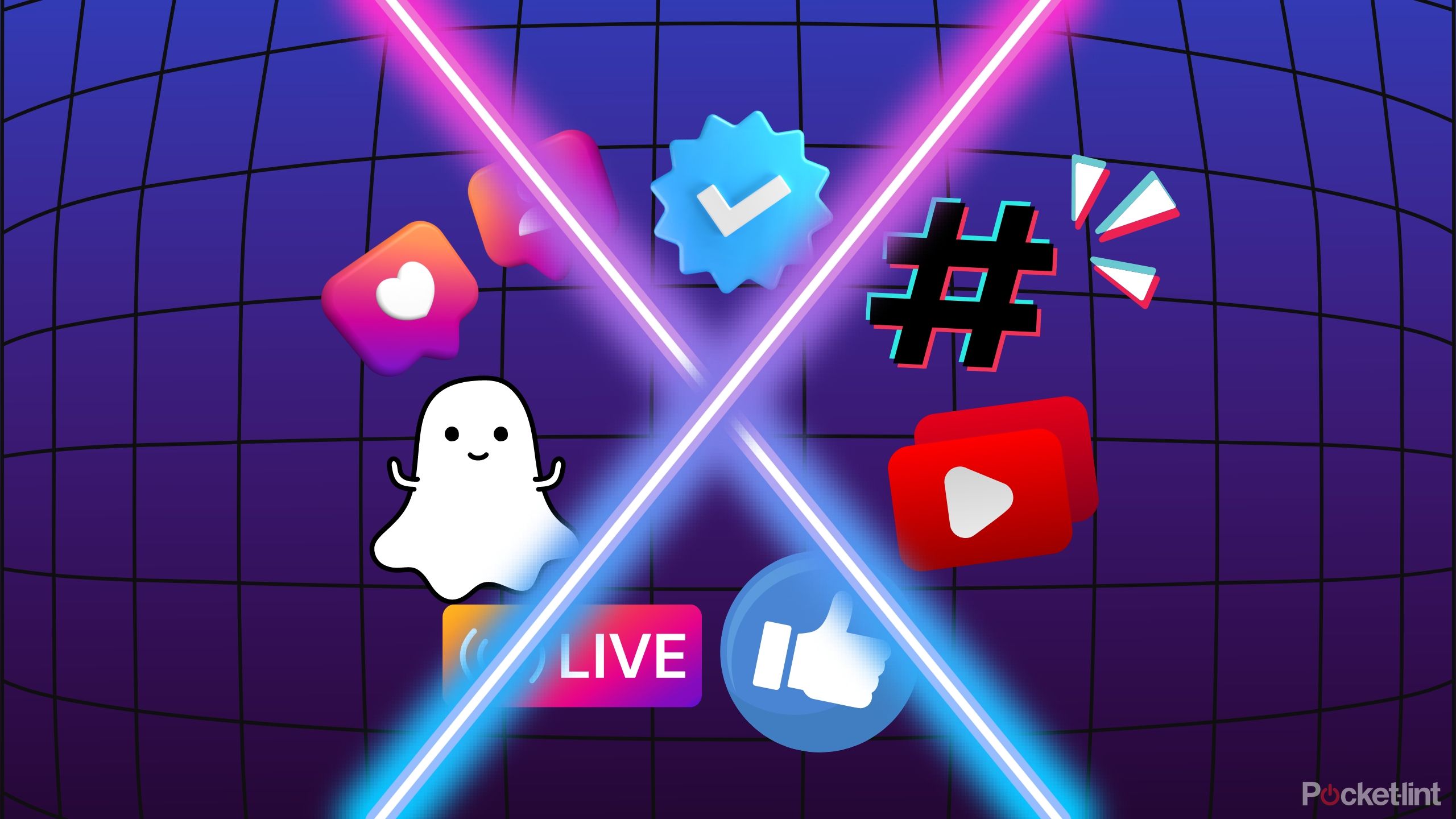
Related
Florida’s social media ban raises flags about kids’ data privacy and digital literacy
Opinion: It’s hard to support a bill that opposes the First Amendment and exposes users to less privacy — no matter how well-intentioned.
How to set your Twitter account to private on iOS and Android
Protect your posts on the go
X
On the Twitter mobile app, the process is just as simple. Here’s what you need to do:
- Open the X app
- Tap your profile image at the top left
- Tap Settings & support in the side menu
- Choose Settings and privacy in the drop-down menu
- Select Privacy and safety, the Audience and tagging
- Tap the toggle next to Protect your posts to activate it
Unlike on desktop, there’s nothing to click to confirm, you can simply go back to Twitter once it’s activated.

Related
10 tips and trick you need to try if you wear an Apple Watch Ultra
Apple’s most rugged smartwatch has some cool hacks that’ll simplify your whole experience — and maybe even life. Here’s how to use them.
How to approve new followers on a private account
Share your posts with those you approve
X
To approve followers on desktop:
- Go to the menu on the left-hand side
- Click More at the bottom of your screen
- Click Follower requests in the pop-up menu
- Accept or Decline as you see fit
On mobile:
- Tap your profile icon at the top left
- Tap Follower requests in the side menu
- Press the checkmark or X symbol to approve or decline
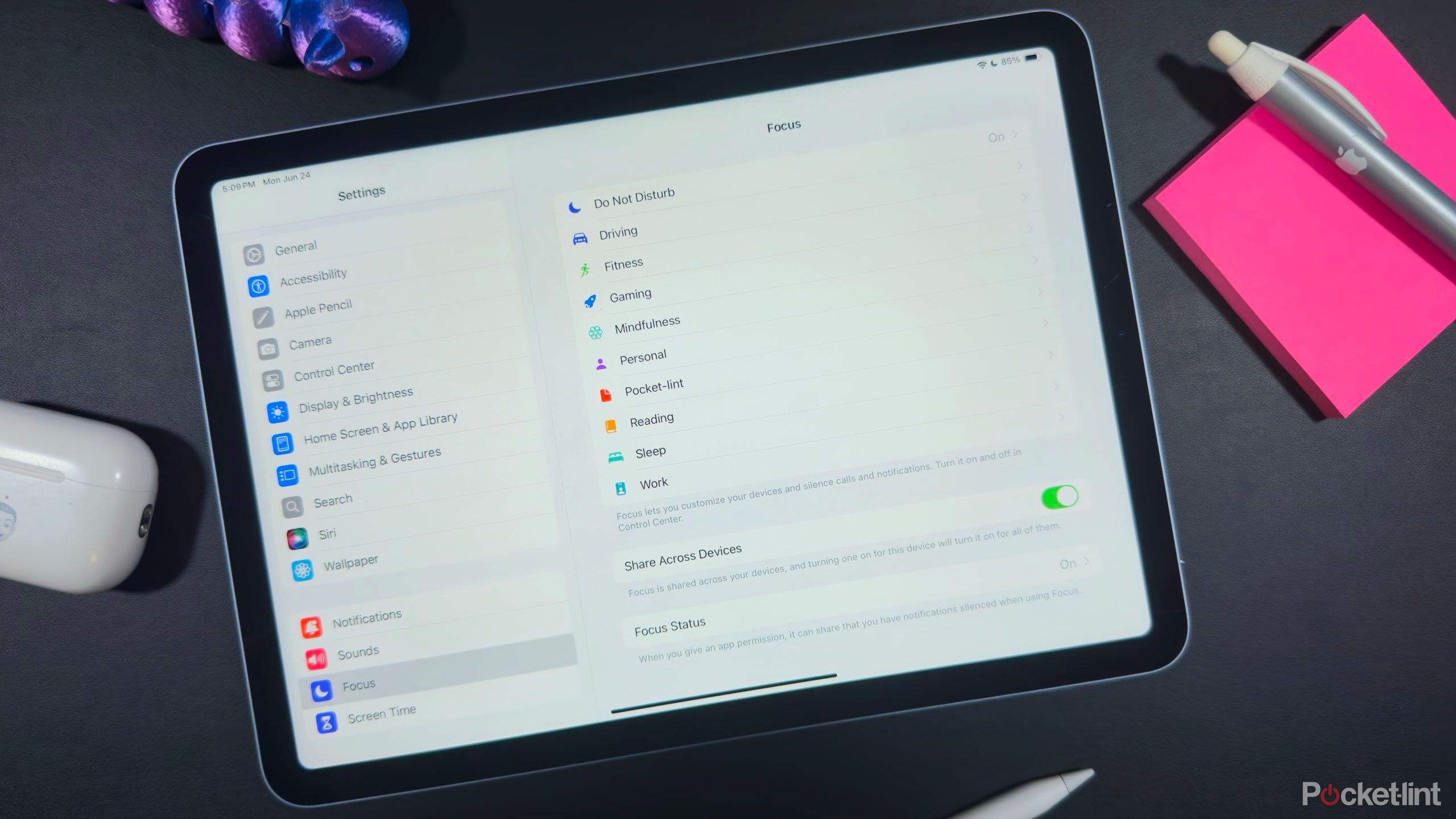
Related
How to use Apple’s Focus modes to add more calm to your life
Learn how to use Apple’s Focus modes to reduce distractions, manage notifications, and boost productivity on all your devices.