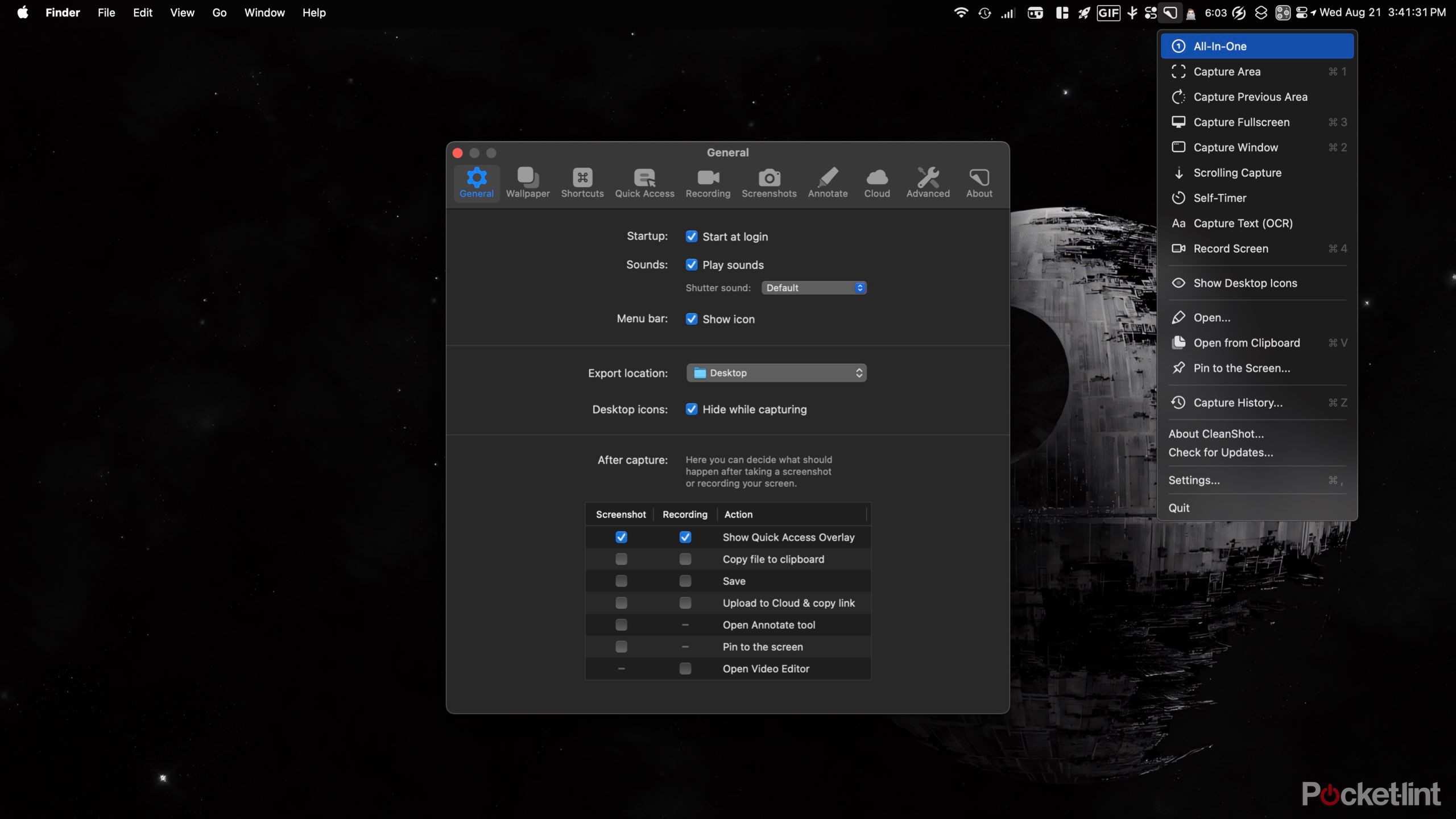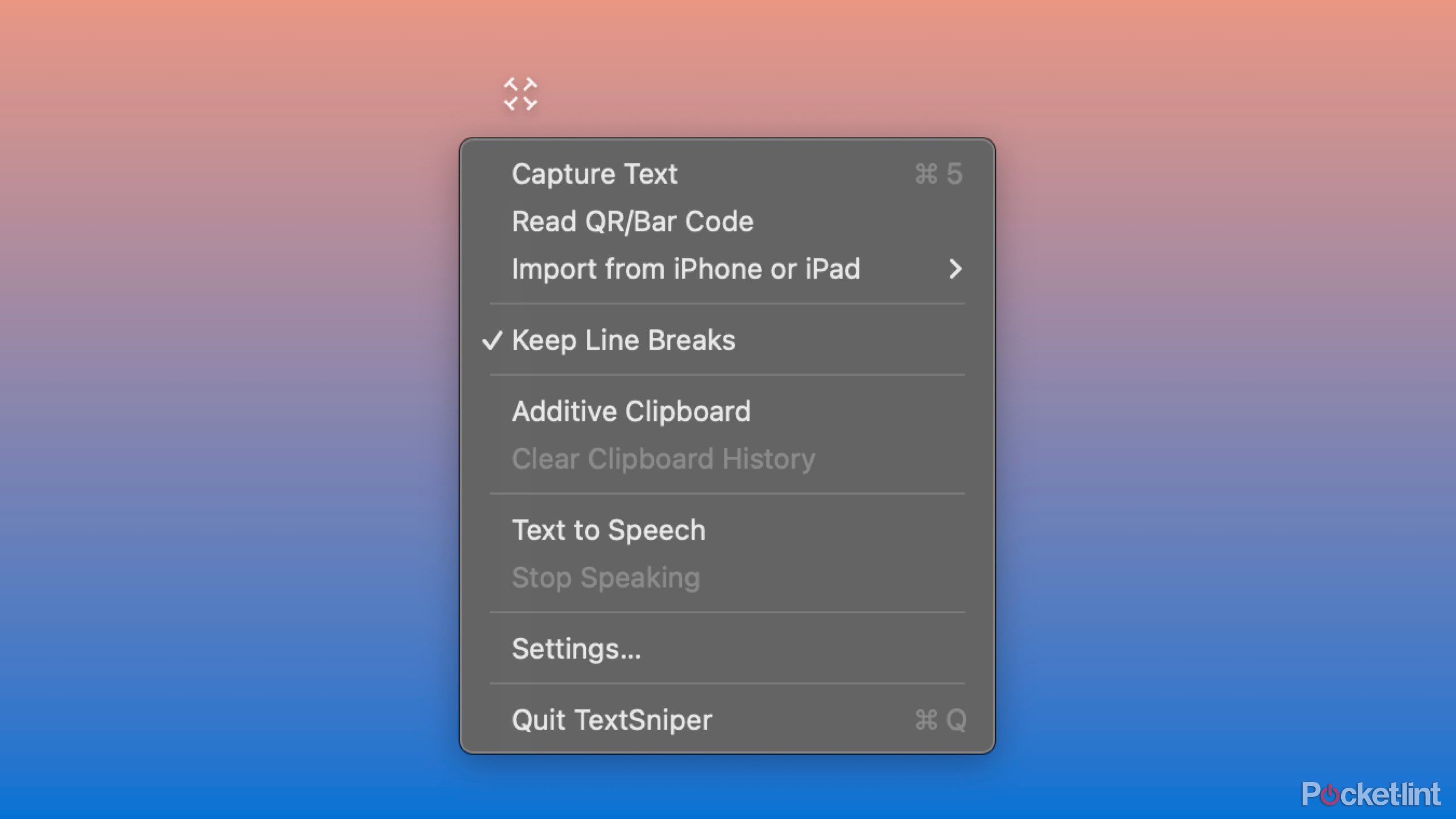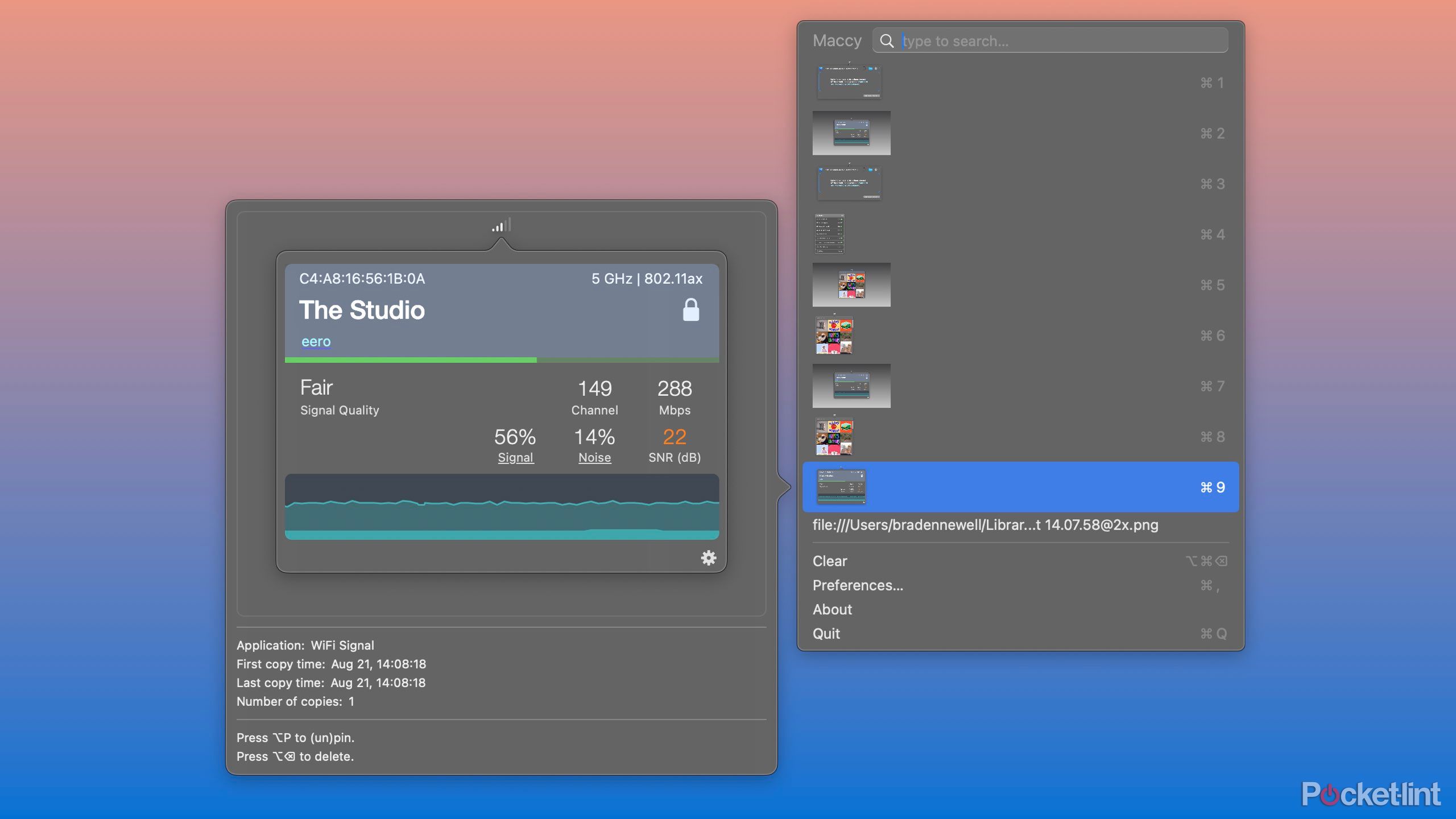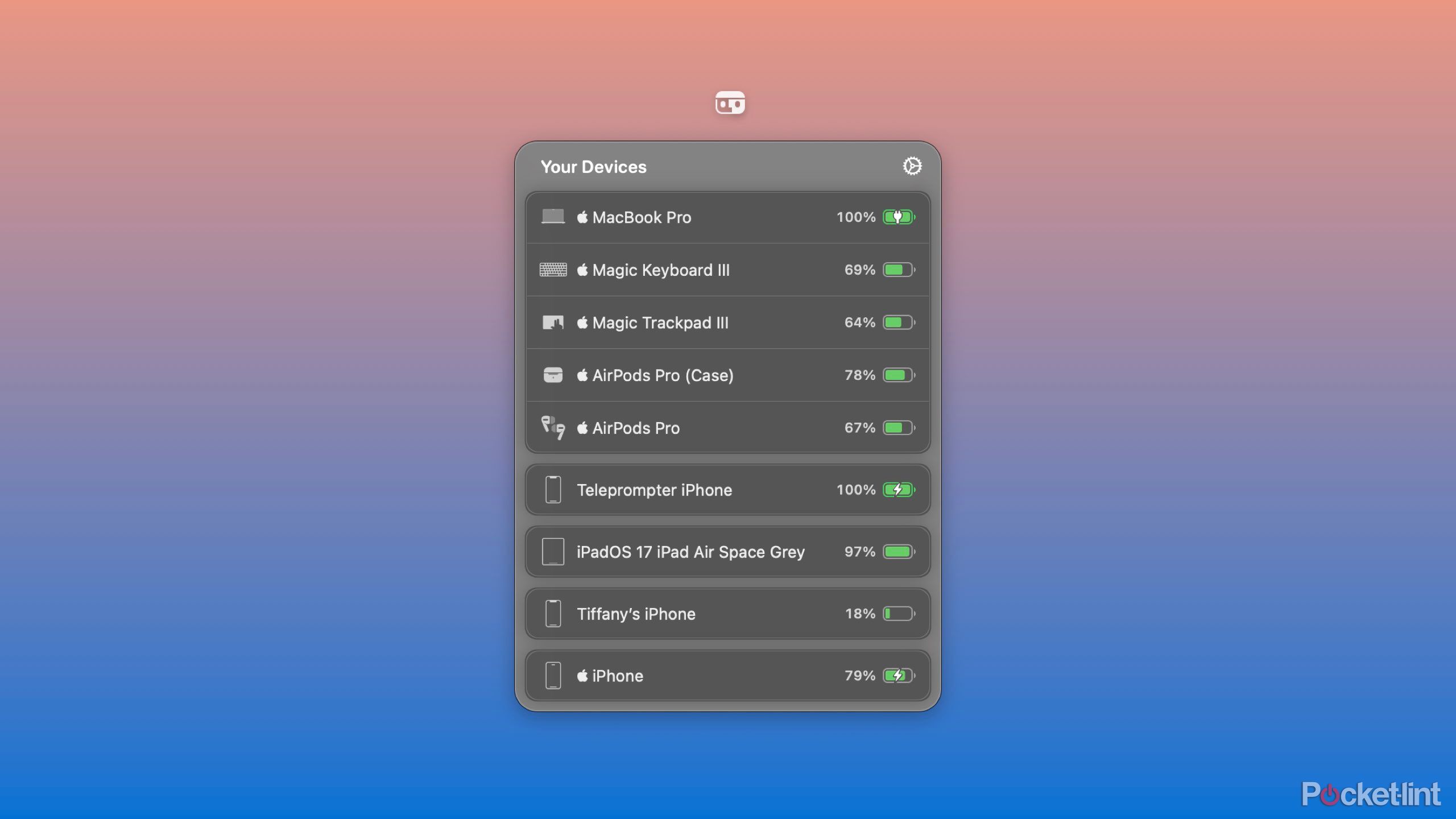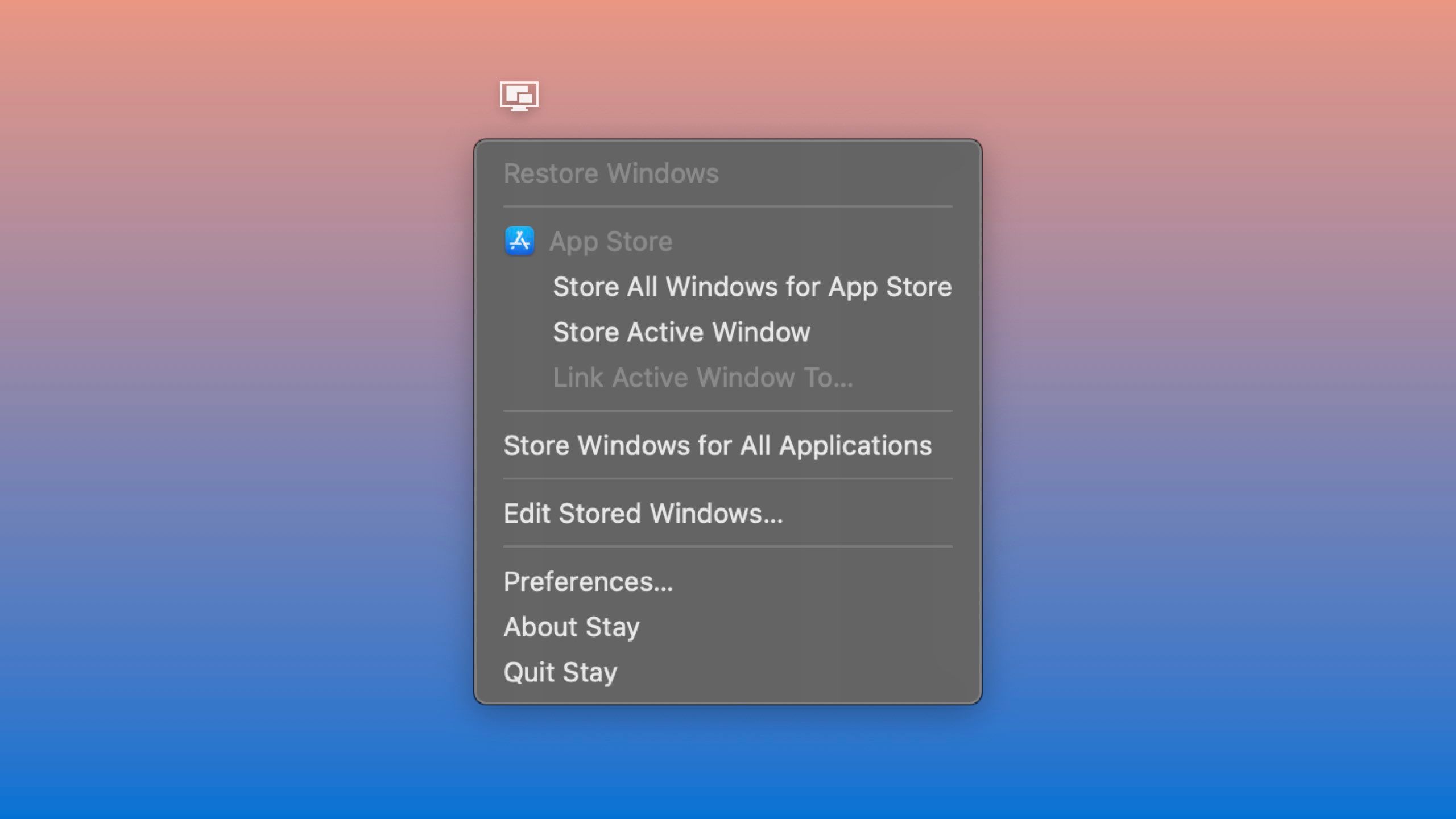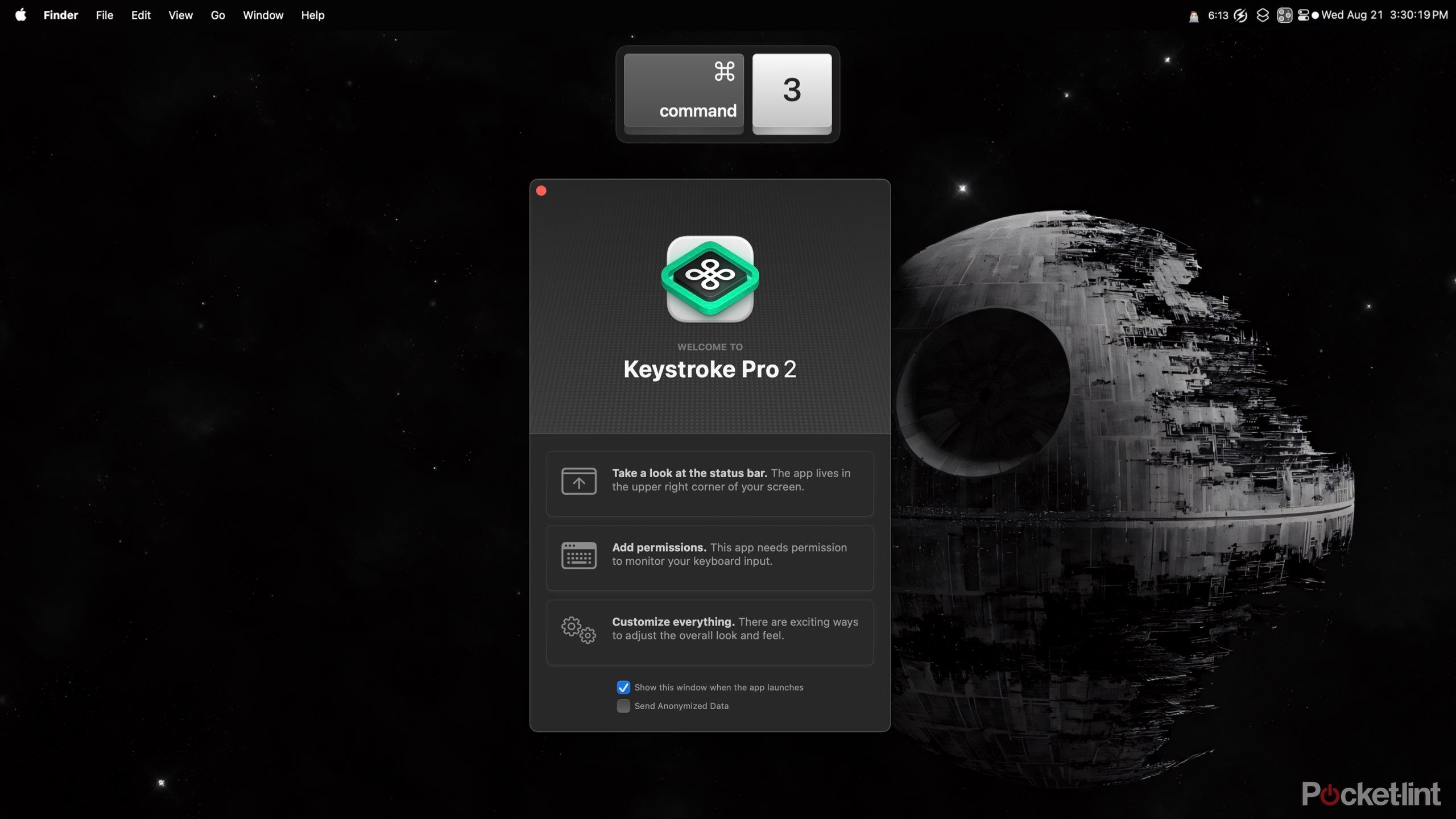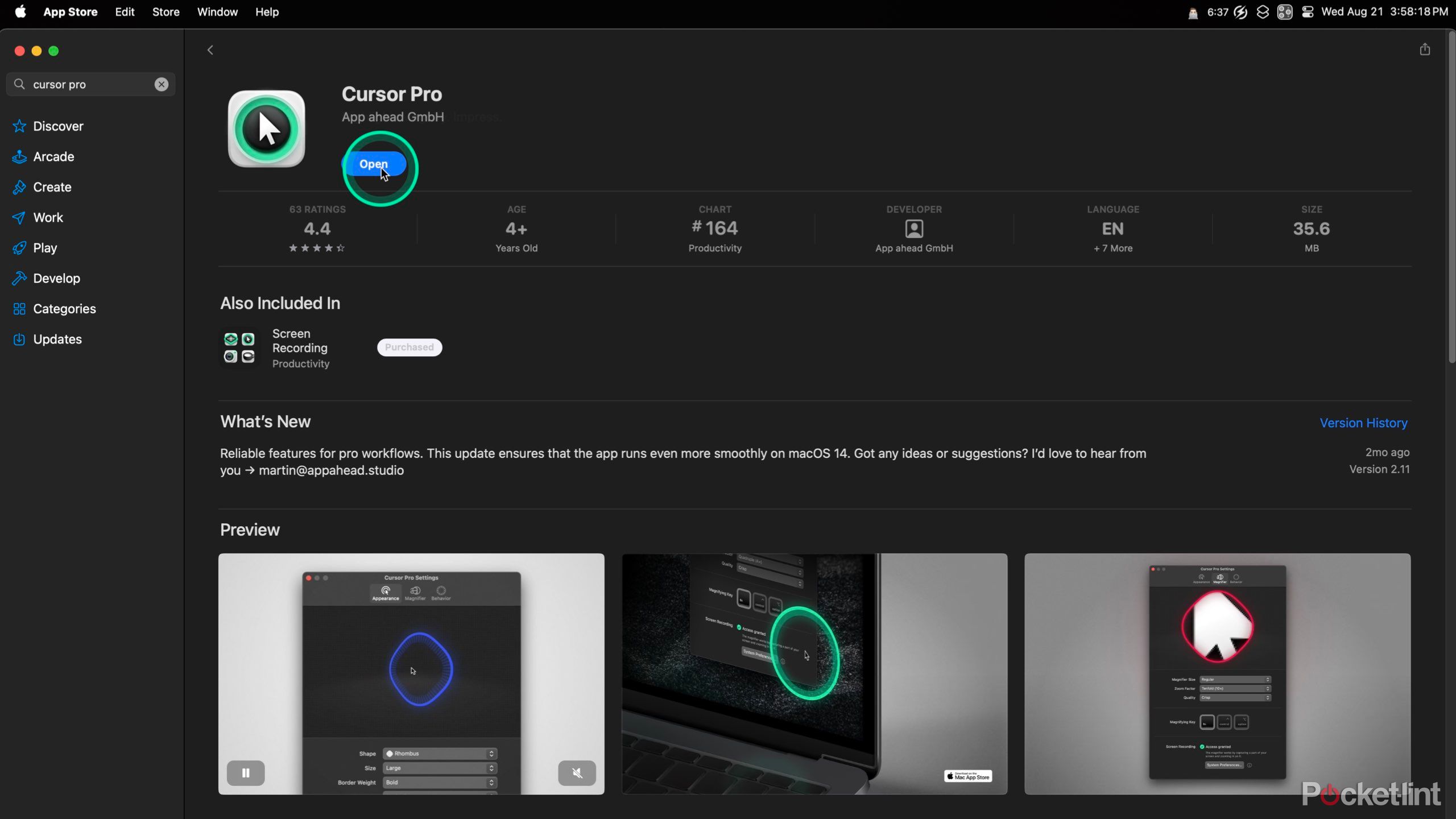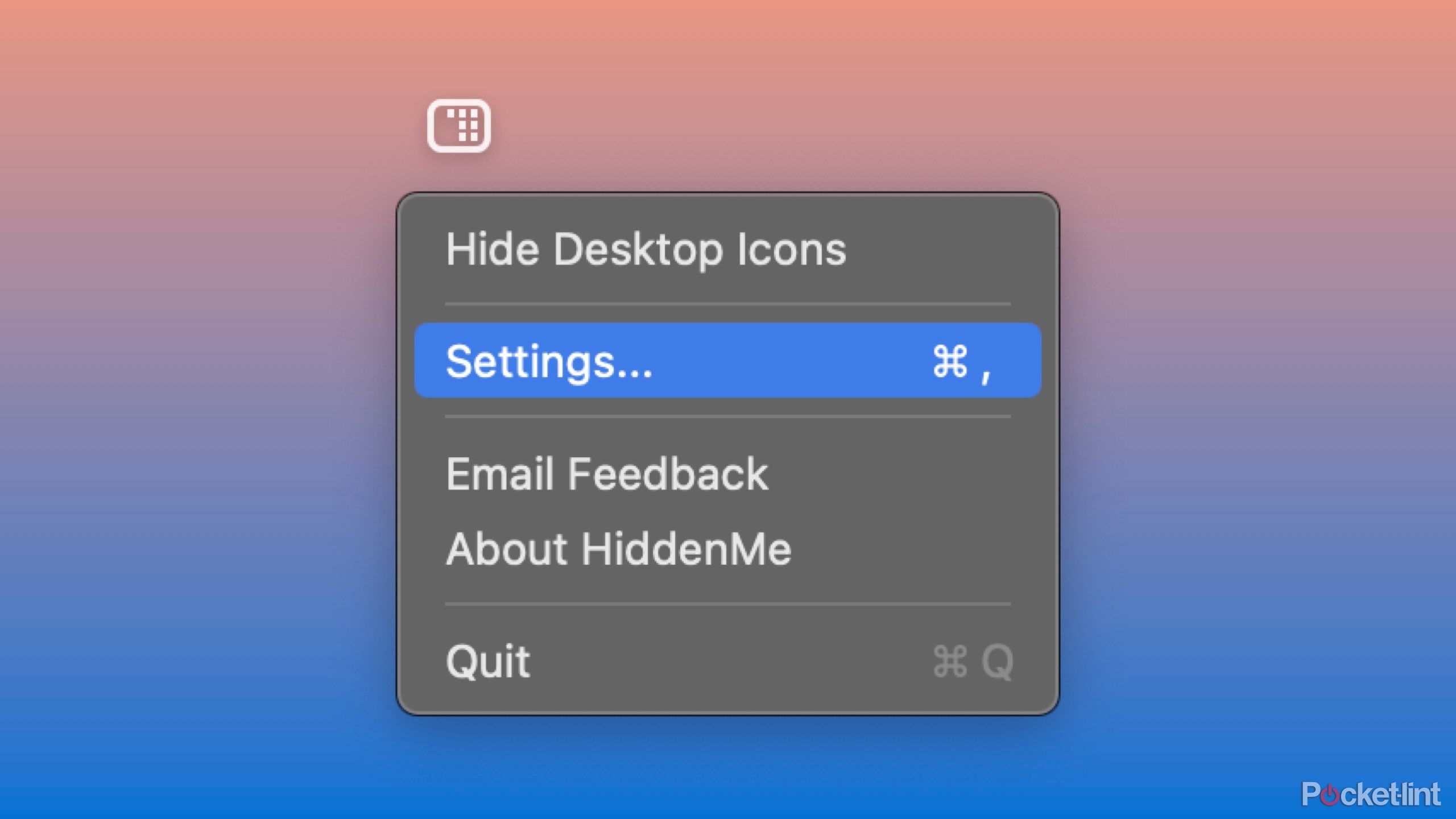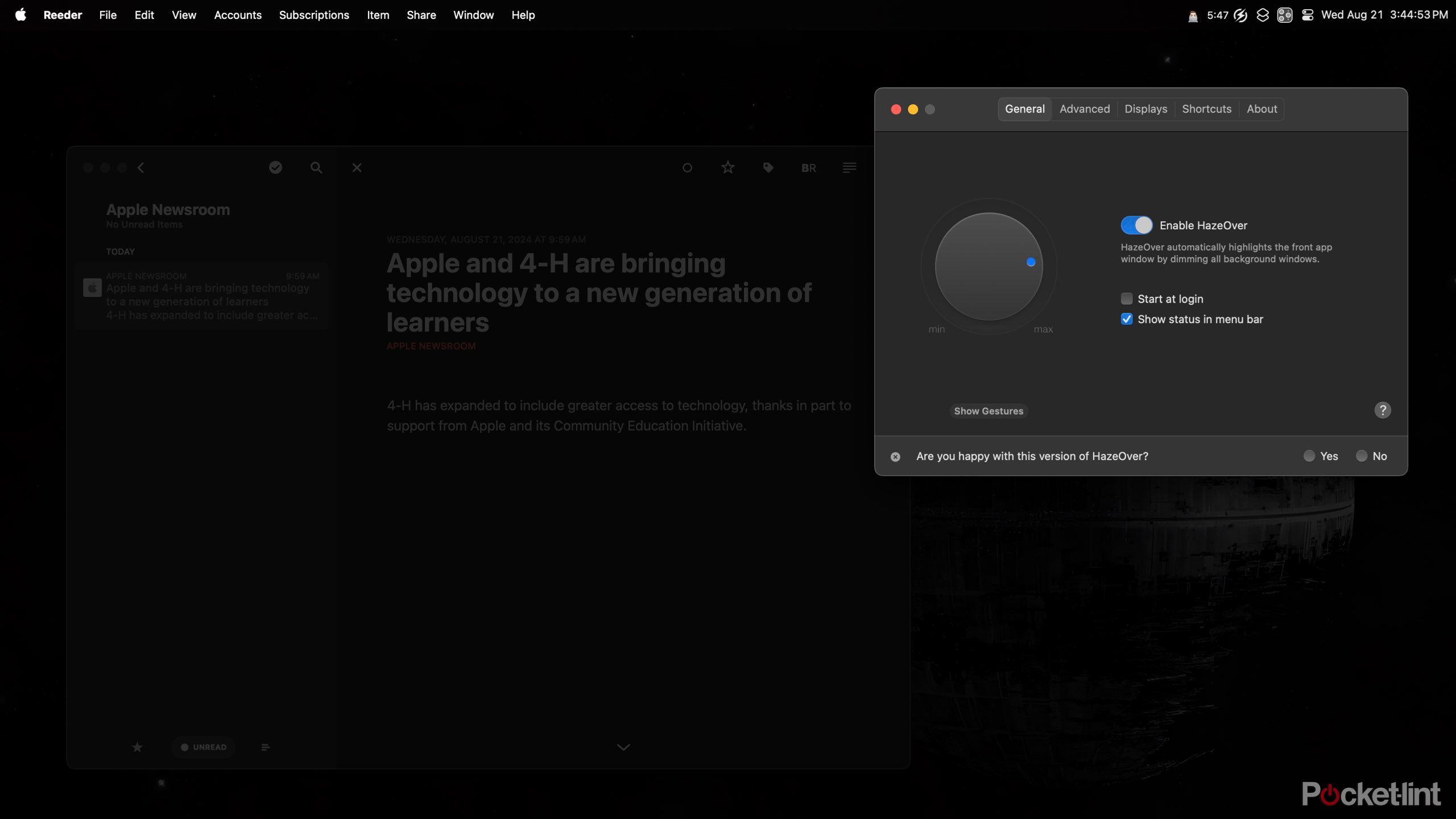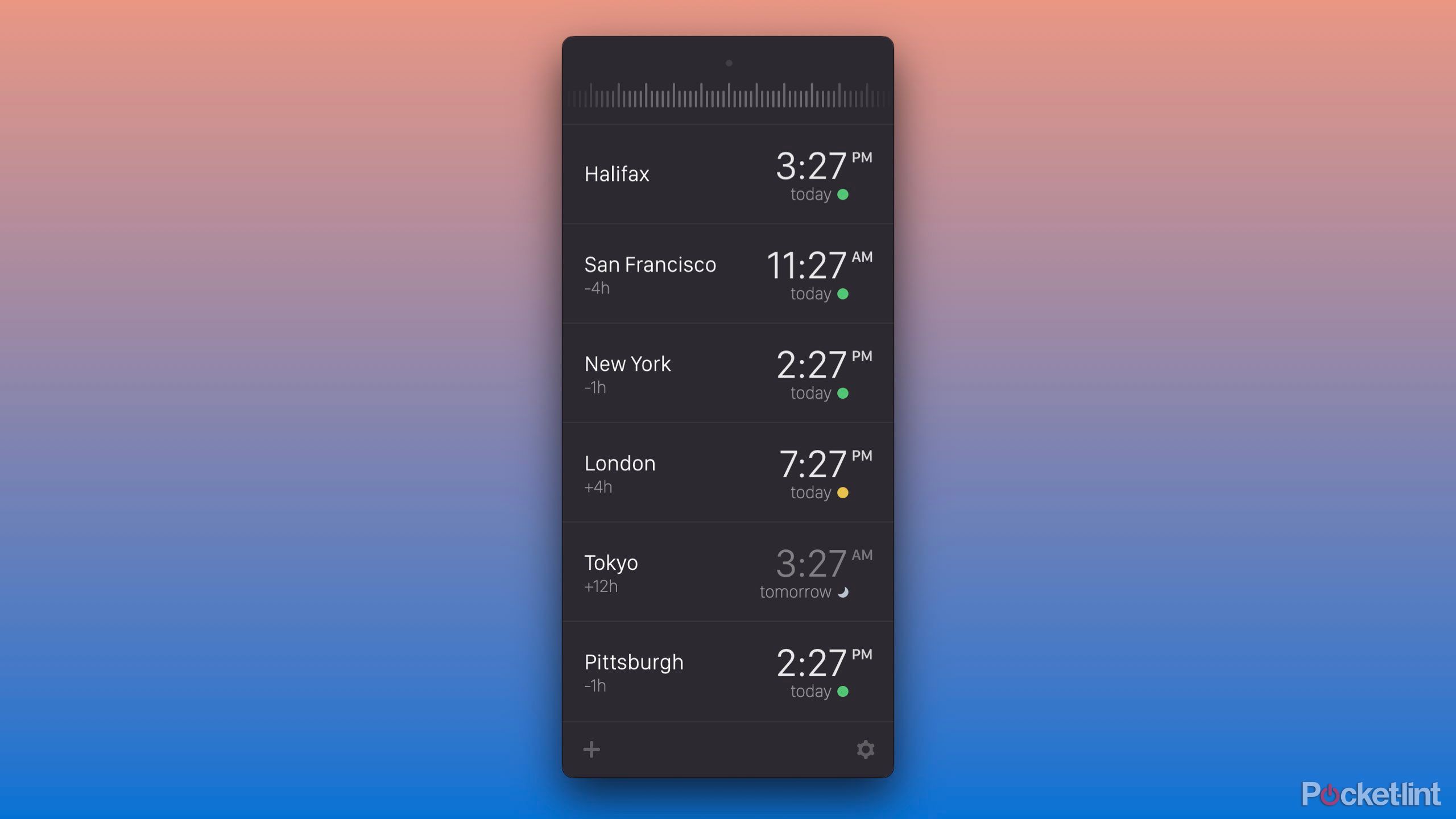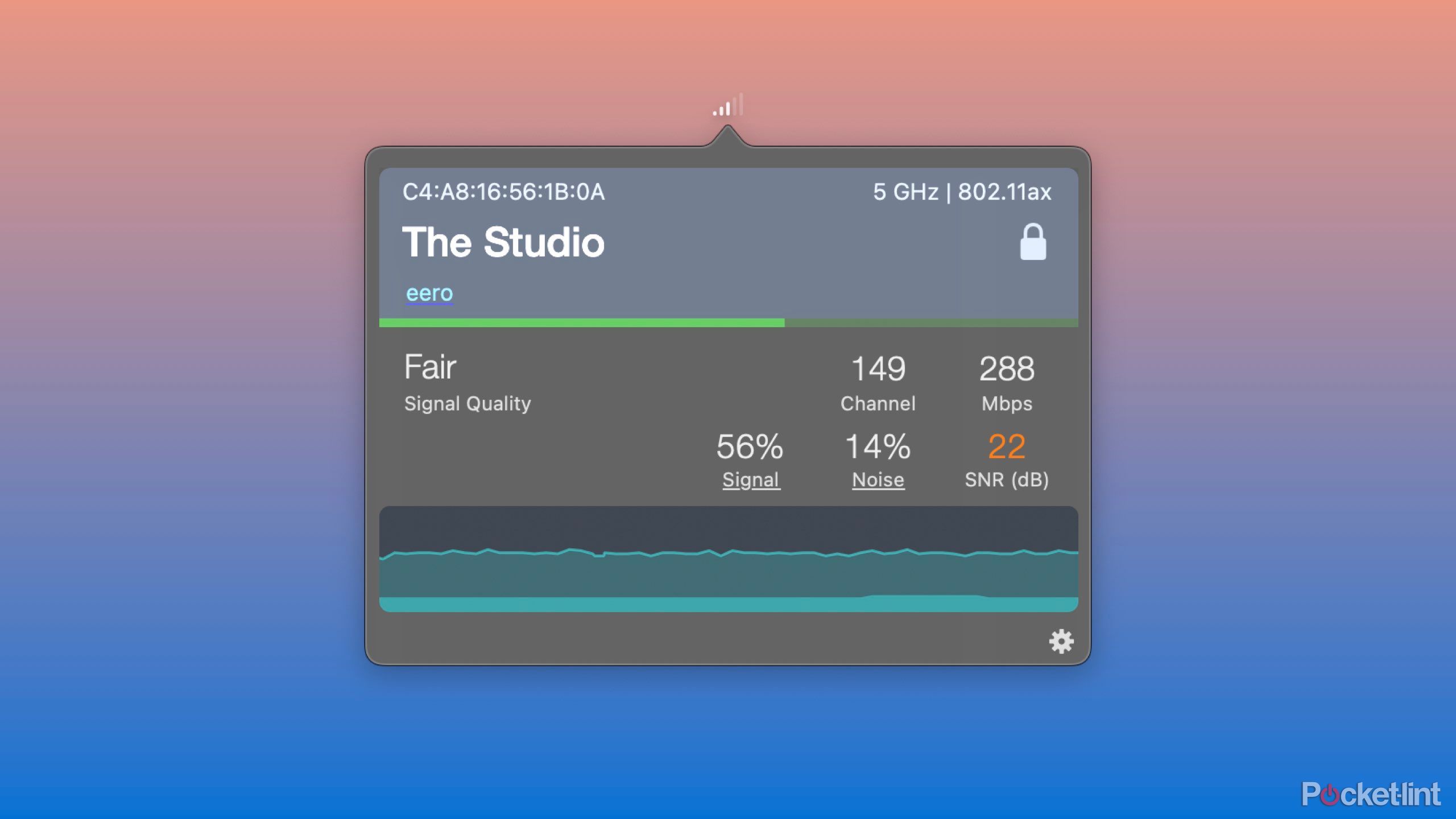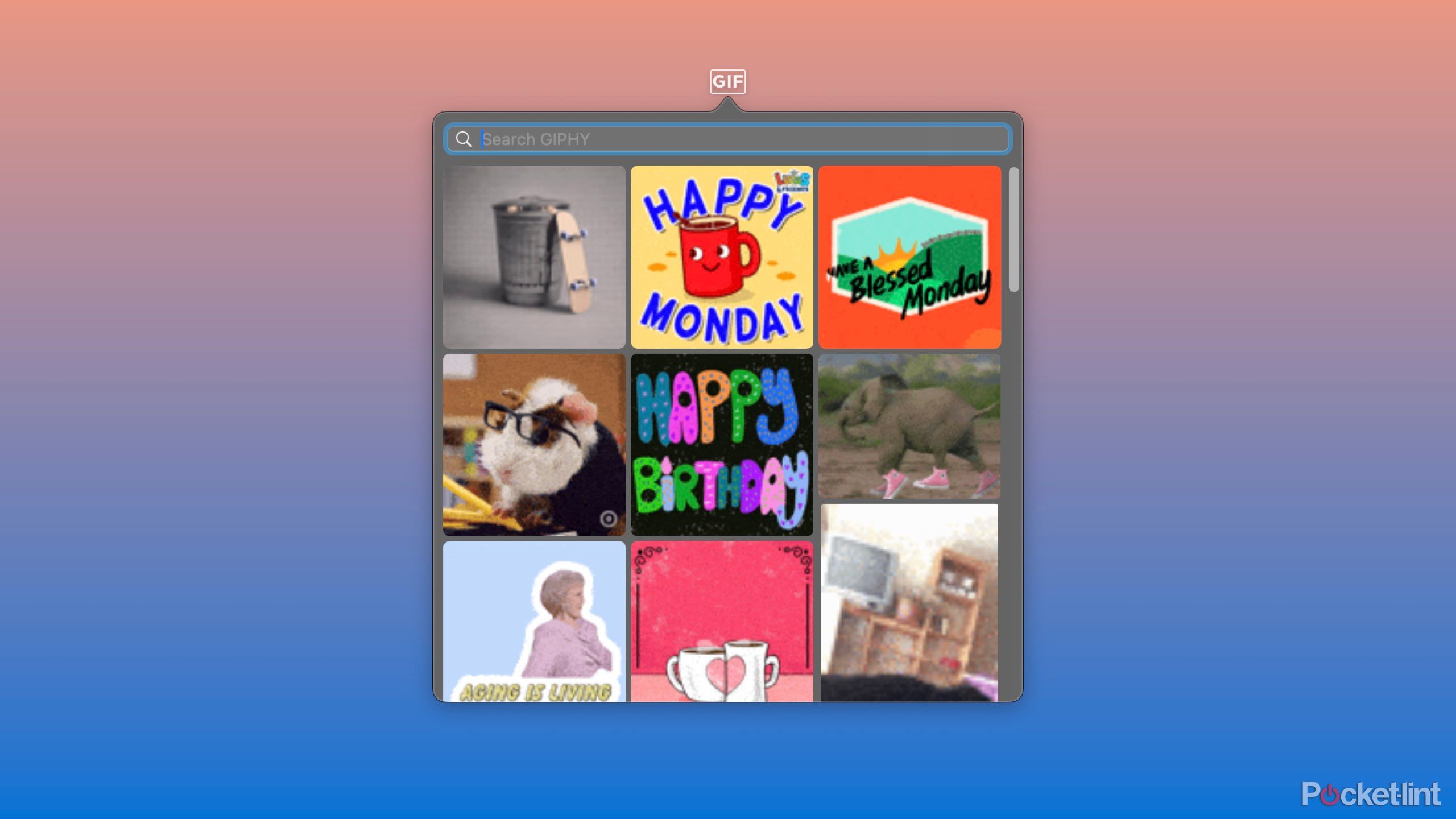Key Takeaways
- Utilities are lightweight Mac apps that enhance and streamline your workflows.
- Investing in utilities can help improve your productivity.
- Utilities cover a range of functionalities, from window management to screen capture to troubleshooting.
Investing in the right tools can make all the difference when it comes to getting your best work done on the Mac. Utilities are some of the best apps a Mac user can install to elevate their experience. A utility on macOS is a lightweight app that runs in the background to provide or improve the native user experience. Unlike most Mac apps, utilities are lightweight and run in the background to provide additional features and greater capabilities. It can be tempting never to want to spend a cent on apps, but sometimes premium features are well worth the upfront investment.
Here are 13 paid Mac utilities to help you get the most out of your Mac and enhance your workflow.
1 Magnet
Snap windows in place with ease
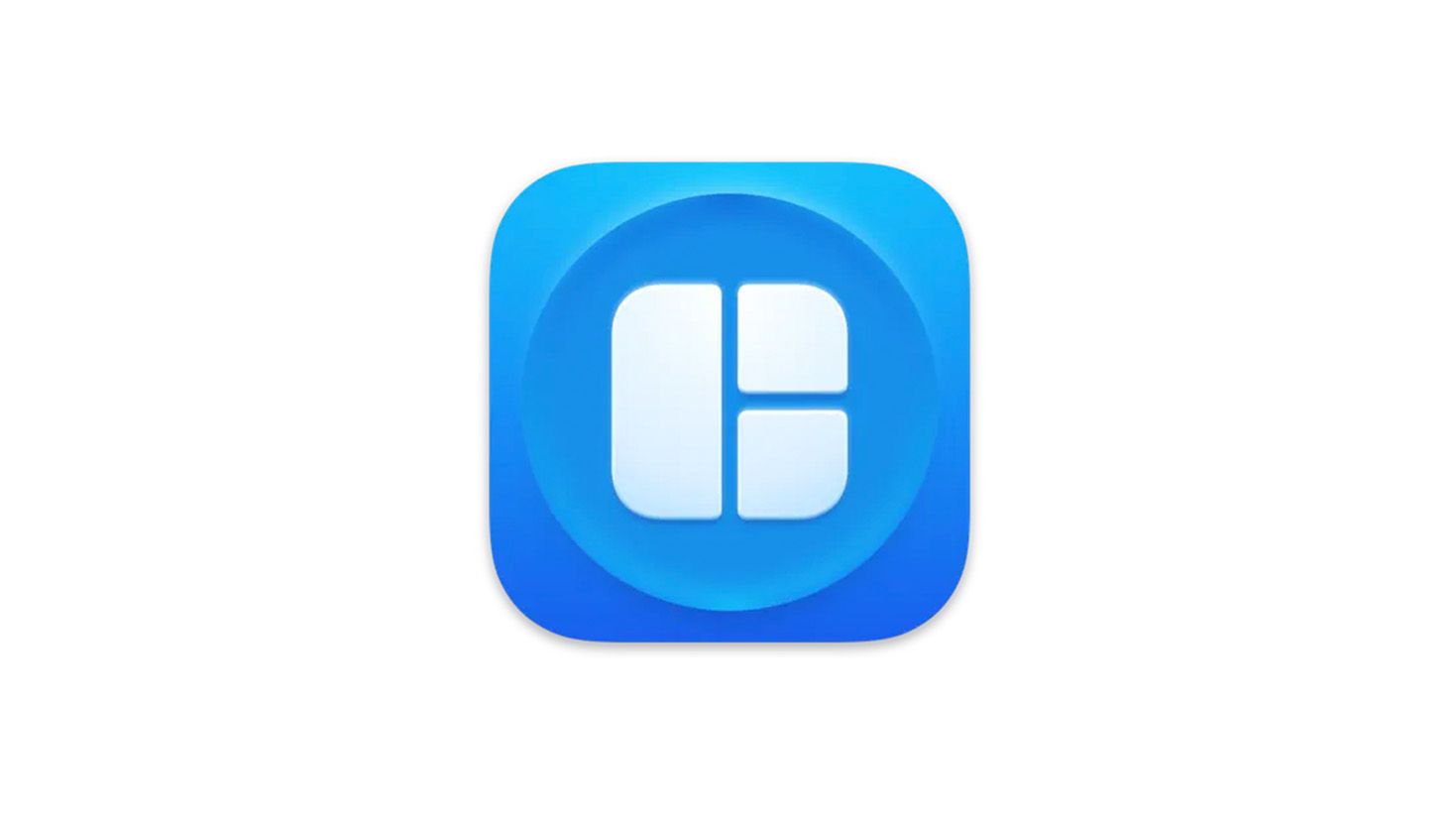
Magnet
If you’re a Mac user that likes to multi-task, you’ve probably heard of Magnet. The app allows you to easily move your open apps to various on-screen locations, just like a Windows computer.
Magnet is a powerful window management tool that allows you to snap and resize windows effortlessly, and it is, by far, the most used utility on my Mac. While some window management functionality is coming to macOS Sequoia, Magnet allows you to drag windows to your screen’s edge, snap them into place, and use keyboard shortcuts to quickly do the same. I recommend customizing Magnet’s keyboard shortcuts as soon as you download the app to suit you best.
This utility is perfect for effortlessly rearranging windows to make for more streamlined multitasking.
2 CleanShot X
Capture and annotate screenshots like a pro
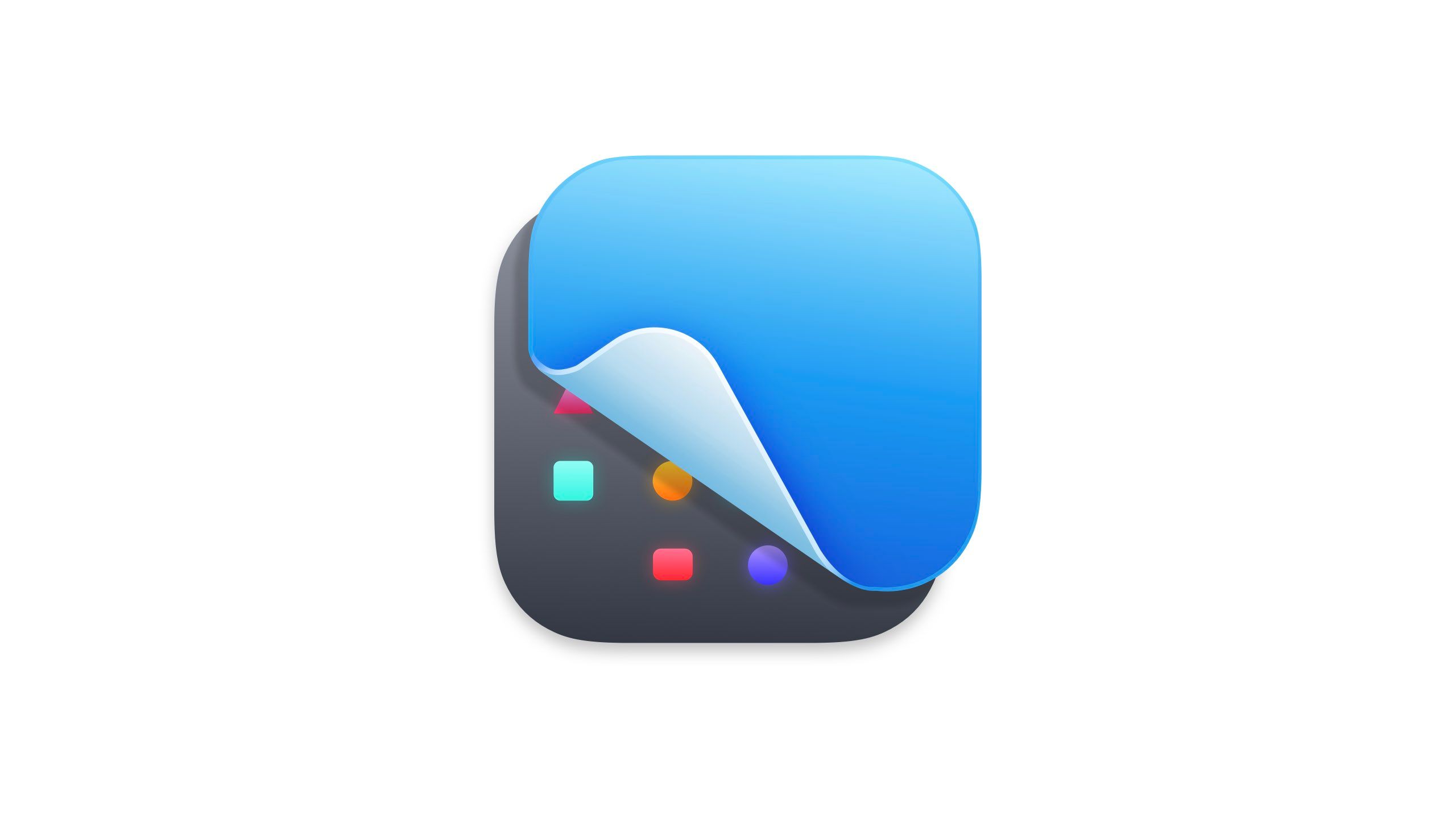
CleanShot X
A powerful screenshot and screen recording tool packed with editing, annotation, and sharing features.
CleanShot X is another one of my top-used apps. The versatile screen capture tool goes beyond Apple’s basic screenshot app. It offers advanced features like screen recording, scrolling capture for long web pages, and easily customizable keyboard shortcuts. I particularly like that I can copy images from my clipboard and quickly annotate them with pixelation, arrows, and numbering. This screen capture utility is easily an essential tool for professionals who need to create and share visual content quickly and efficiently.
3 TextSniper
Copy text from anywhere on your Mac
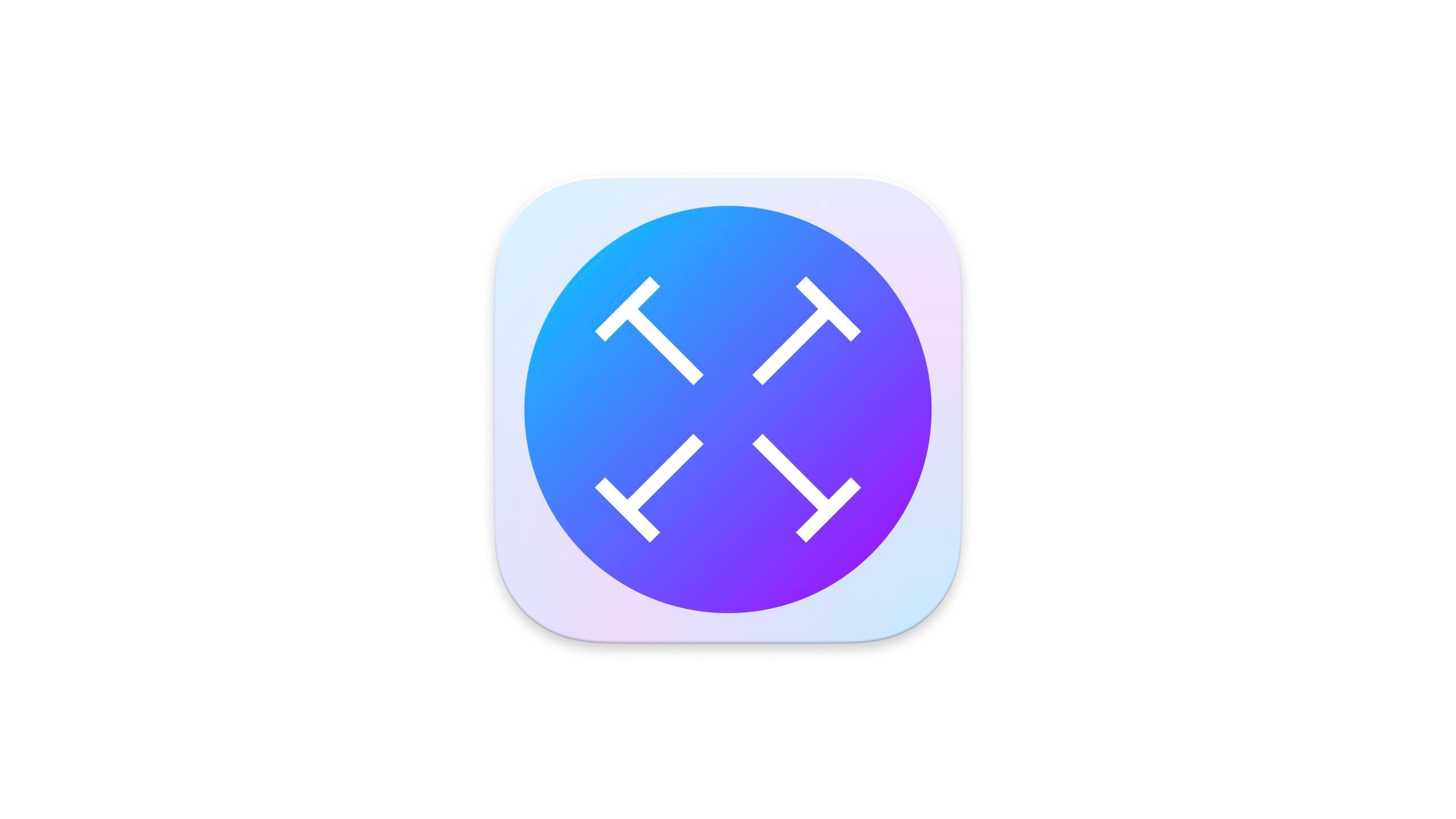
TextSniper
Quickly extract text from images, PDFs, or any screen content using this easy-to-use OCR tool.
TextSniper is a simple yet powerful utility that allows you to extract text from anywhere in macOS. When activated, TextSniper appears like a screen capture tool. Yet, instead of taking an image, it’s pulling text from the area it captures. TextSniper is great when pulling text from images, PDFs, videos, and even macOS, where copying it directly may not be possible.
Like CleanShot X, once installed, I recommend customizing your TextSniper keyboard shortcut to something easy for you to tap on your keyboard quickly.
4 Maccy
The best clipboard manager yet
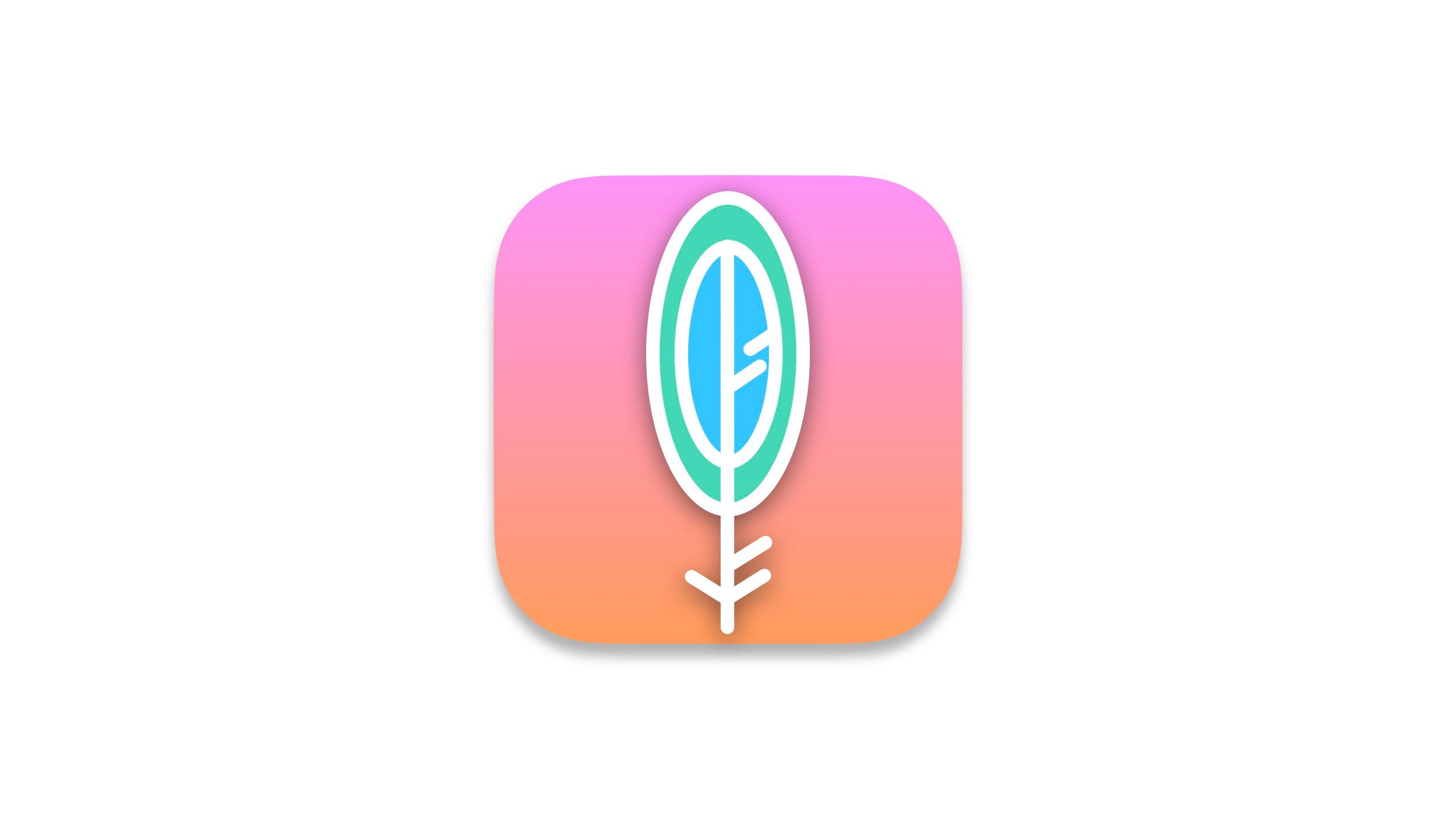
Maccy
A lightweight clipboard manager that lets you easily access and search your clipboard history.
There are numerous clipboard managers on the App Store, but Maccy is the one that I’ve found myself sticking with. Maccy keeps a record of your clipboard, allowing you to easily select previous clippings from either the menu bar or popup launched by a keyboard shortcut. Maccy is capable of copying text, images, and just about everything I’ve encountered, even entire keynote slides.
5 AirBuddy
Seamless Bluetooth management
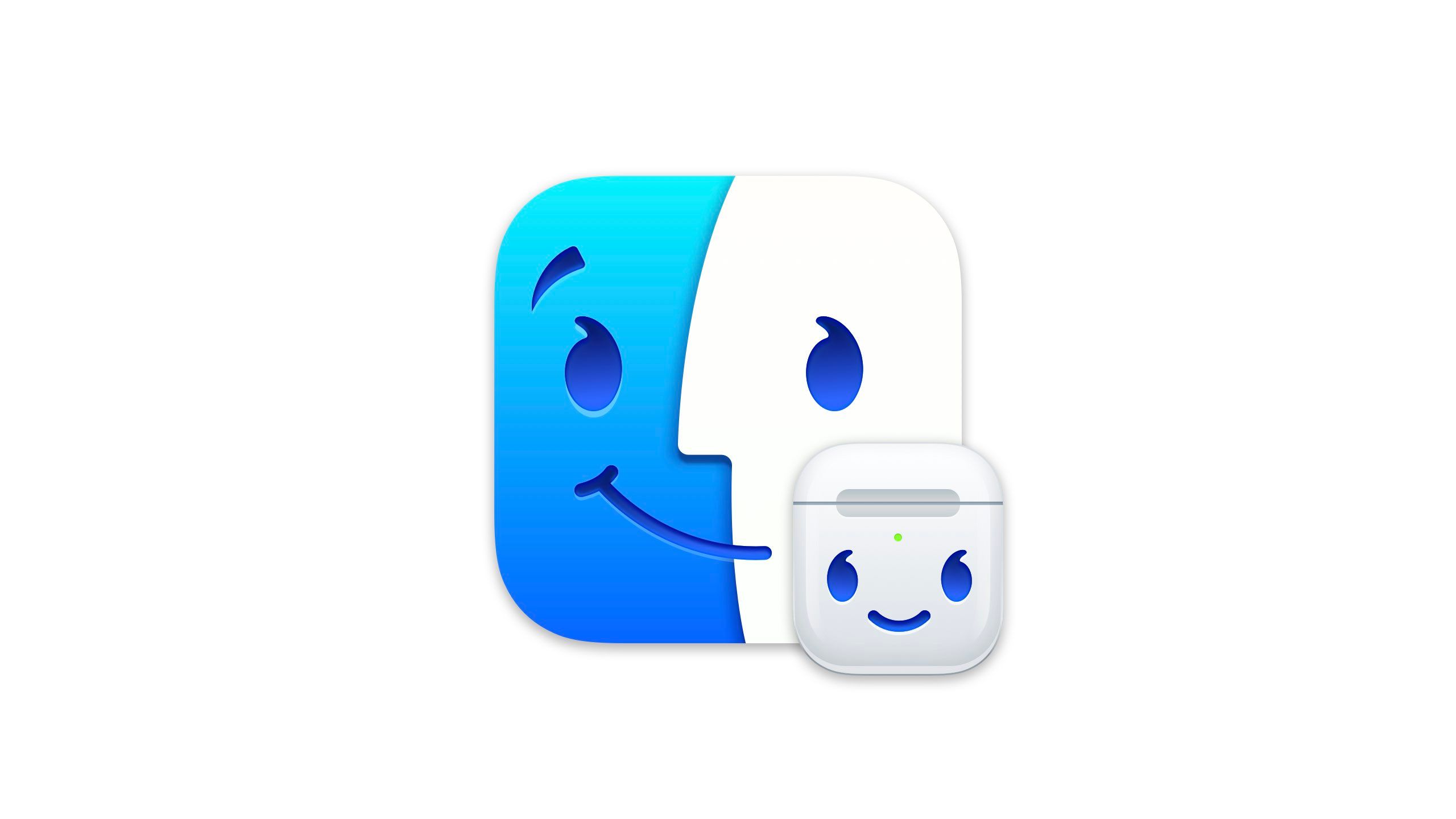
AirBuddy
Simplify and enhance the experience of connecting and managing your AirPods on macOS.
AirBuddy started as an enhanced way to easily monitor and pair your AirPods to your Mac. It did this by adopting the AirPods experience on iOS and migrating it to macOS. AirBuddy 2.0 is a full Bluetooth accessory manager living in your menu bar, allowing you to view the remaining battery of connected devices and pair devices with a single click.
6 Stay
Keep windows where you want them
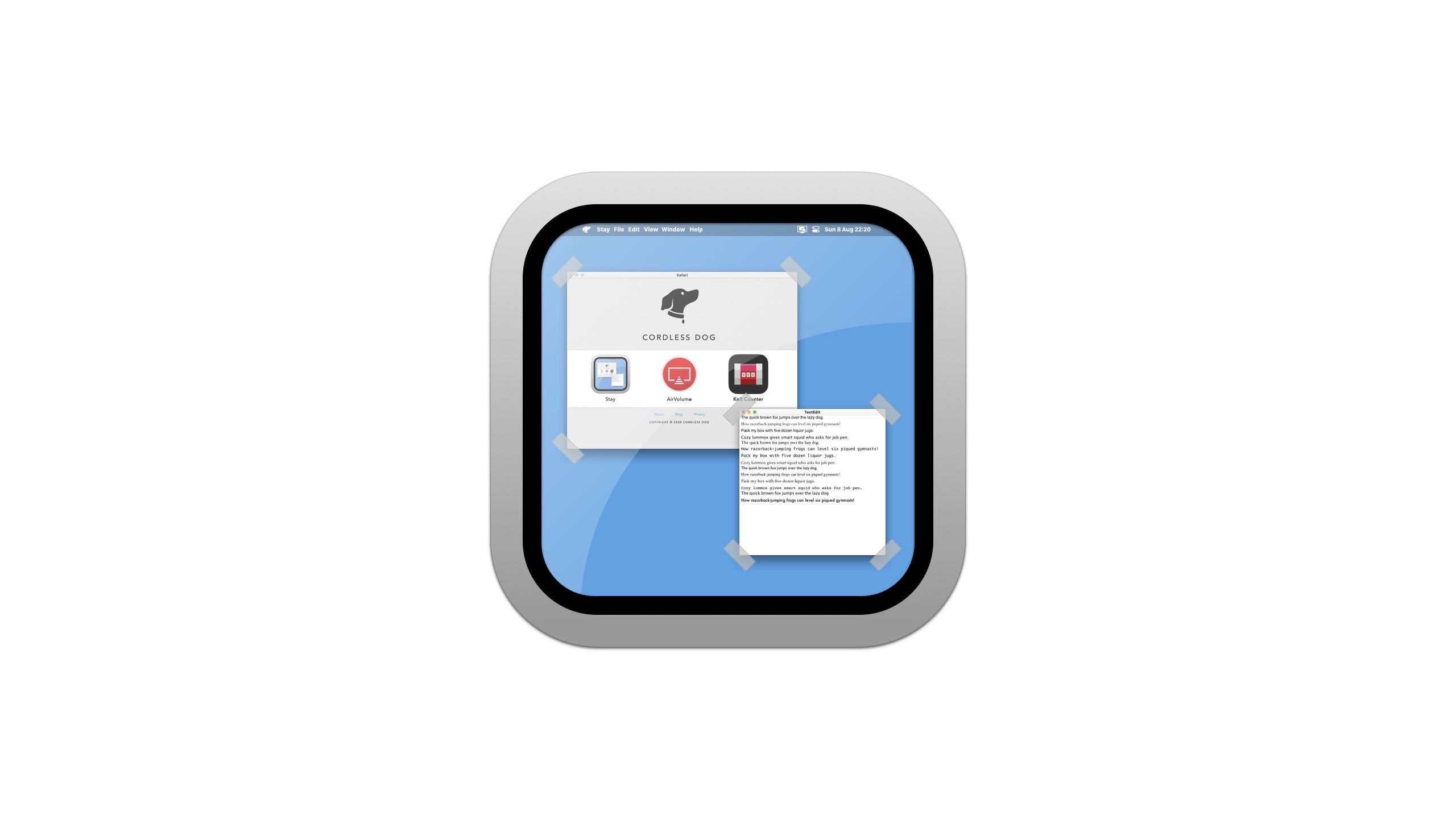
Stay
Keep your windows organized by restoring their positions at launch.
Stay is a unique window management utility that remembers and restores app window positions and sizes across different displays. Stay essentially lets users customize window placement and then keeping the exact configuration for the next time you open the app or window. Do not worry; you can reposition apps after Stay moves them into place upon launch. You can also set different positions when working at different workspaces, ensuring your windows are always where you want them.
7 Keystroke Pro
Showcase your keystrokes
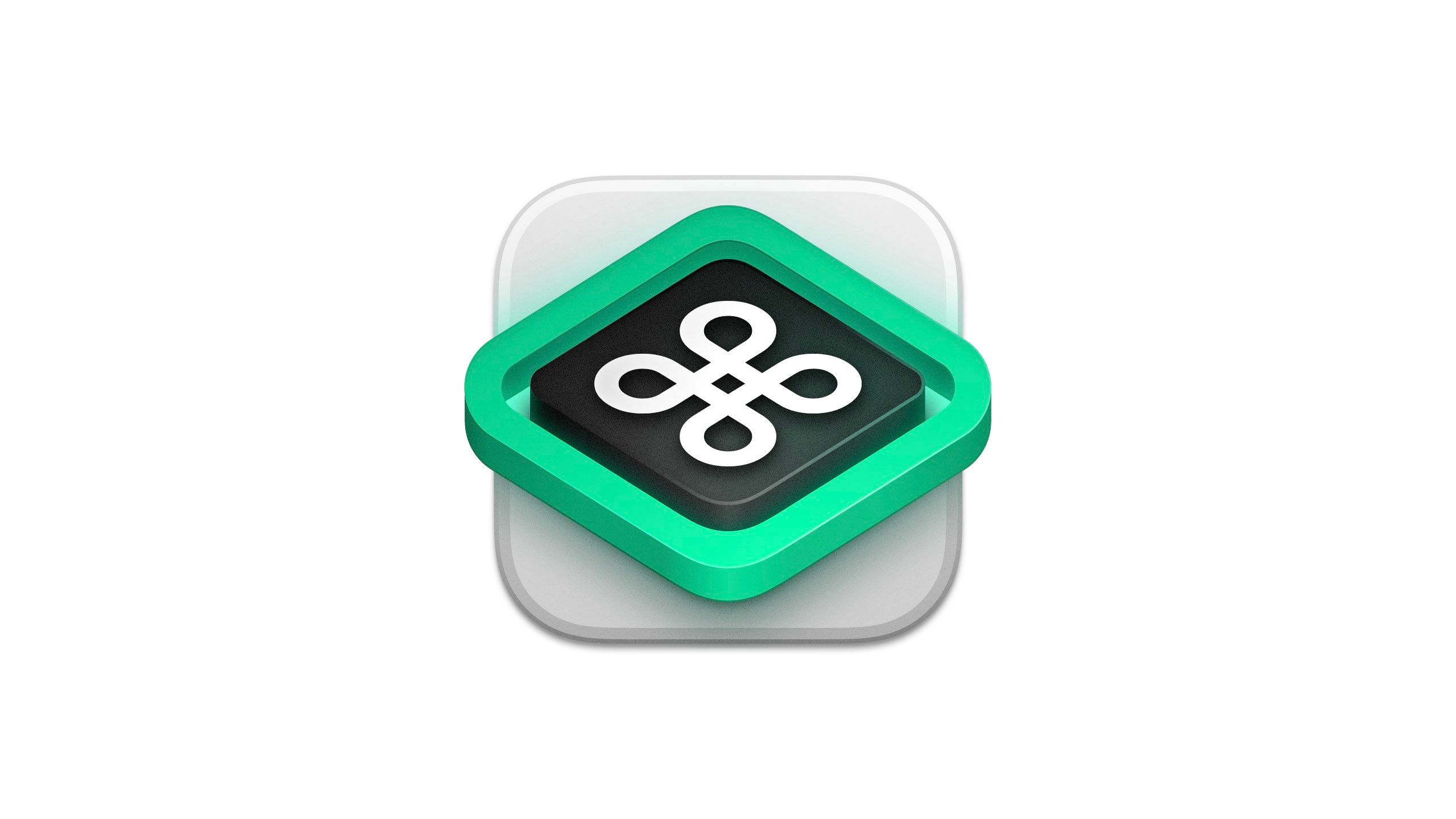
Keystroke Pro
Display your keystrokes on-screen with customizable styles, perfect for presentations and tutorials.
Keystroke Pro is the first of a series of presenter-focused utilities on this list. Keystroke Pro displays your keystrokes in real-time on the screen, making it easy for viewers to follow along with your actions, making it perfect for professionals who frequently give or create tutorials and demos. Within Keystroke Pro’s settings, you can adjust the position and coloring of the keys on the screen.
8 Cursor Pro
Highlight your Mac’s cursor
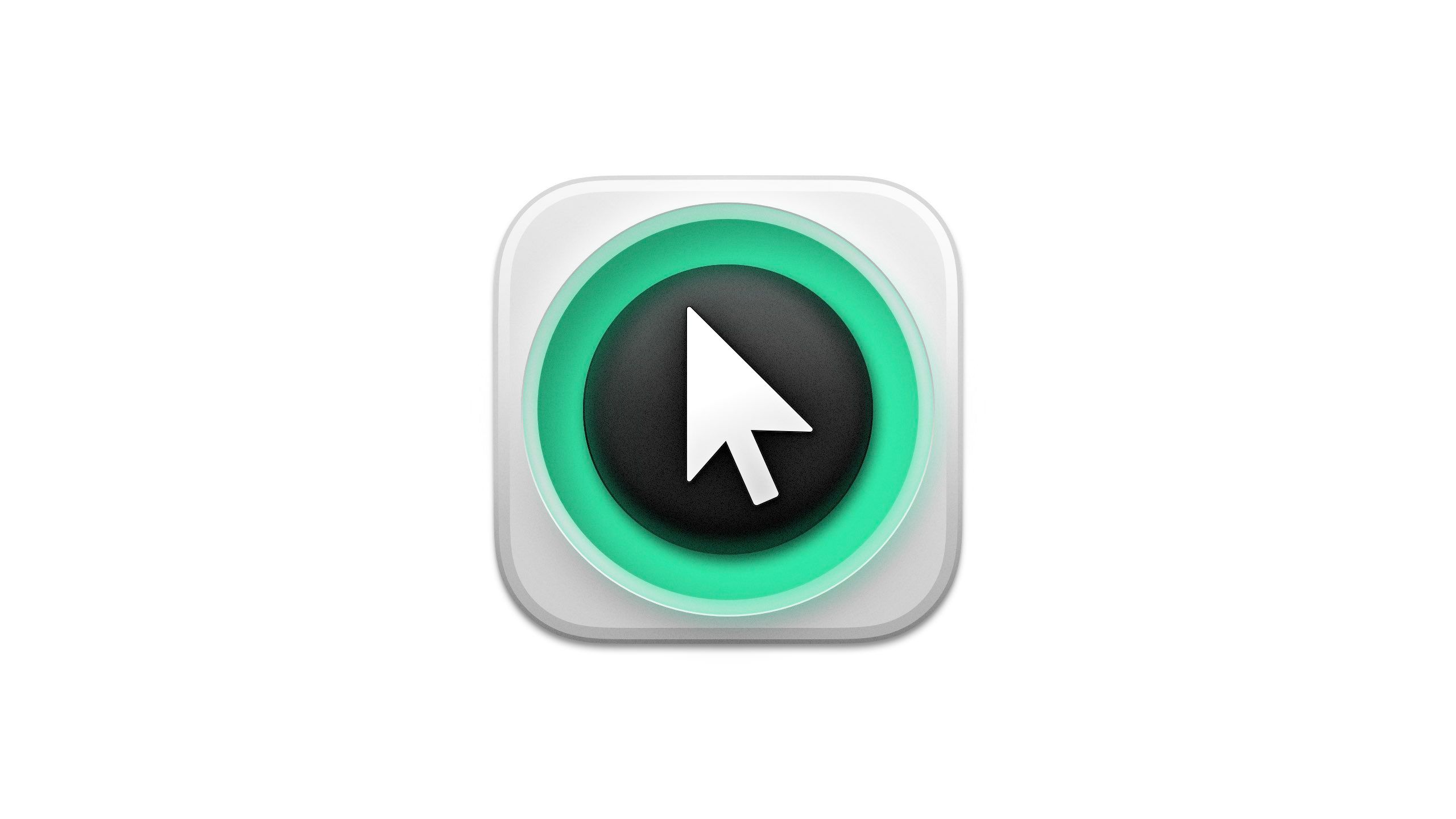
Cursor Pro
Enhance your cursor visibility with customizable effects, making it ideal for presentations.
Cursor Pro is a partner app to Keystroke Pro with customizations that enhance the visibility of your cursor, making it easier to locate on large screens or during presentations. Plus, it allows you to magnify a specific area on your screen with a press of the control key, improving visibility and recognition during demonstrations or teaching.
9 HiddenMe
Hide your desktop clutter
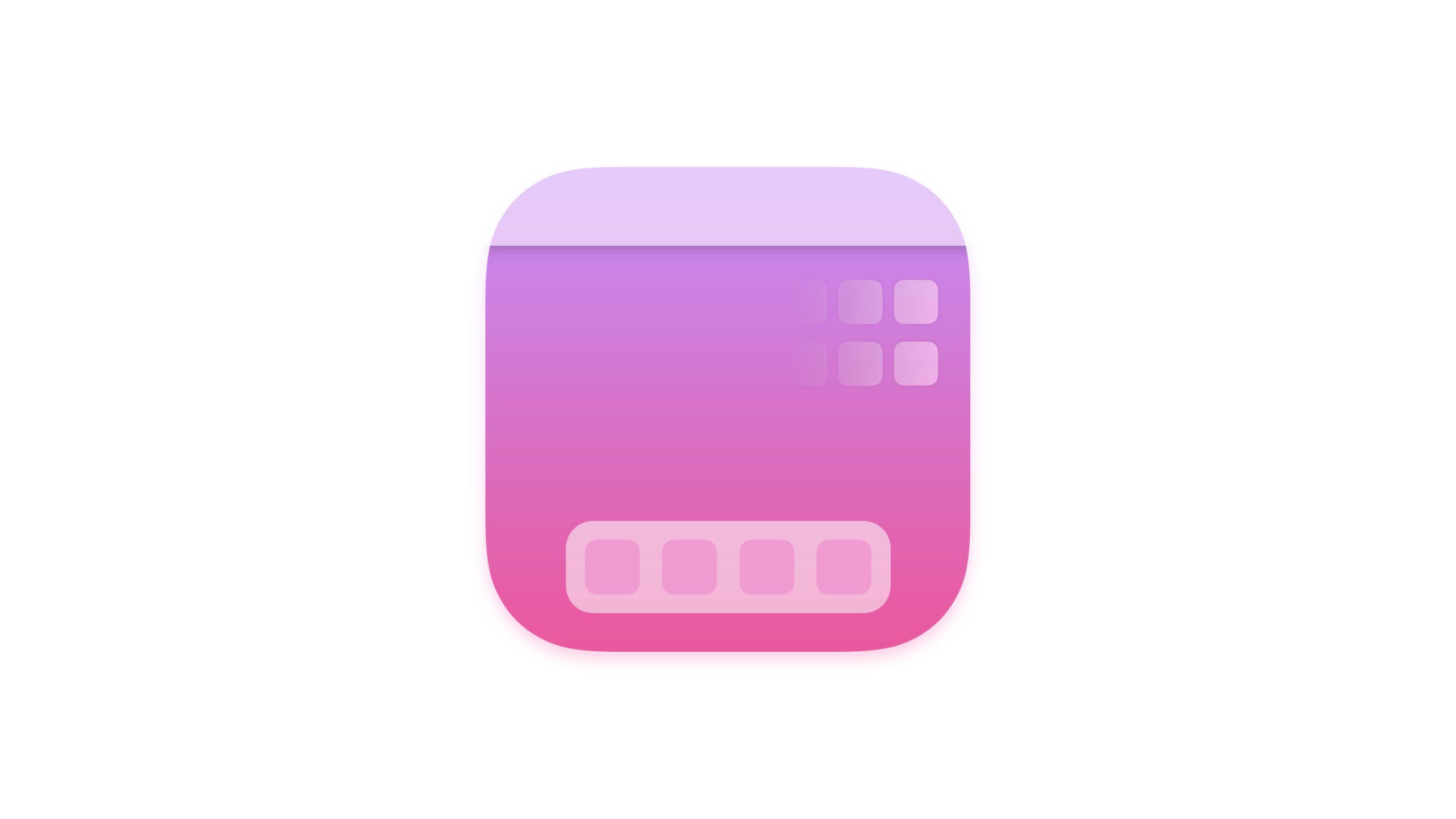
HiddenMe
Instantly hide desktop icons for a clutter-free workspace with a single click.
HiddenMe allows you to instantly hide all the clutter on your desktop with a single click. While living in your menu bar, HiddenMe is fantastic for when you’re recording a screen capture or delivering a presentation, as it hides all of your personal files, providing a nice, clean workspace.
10 HazeOver
Dim distractions on your Mac
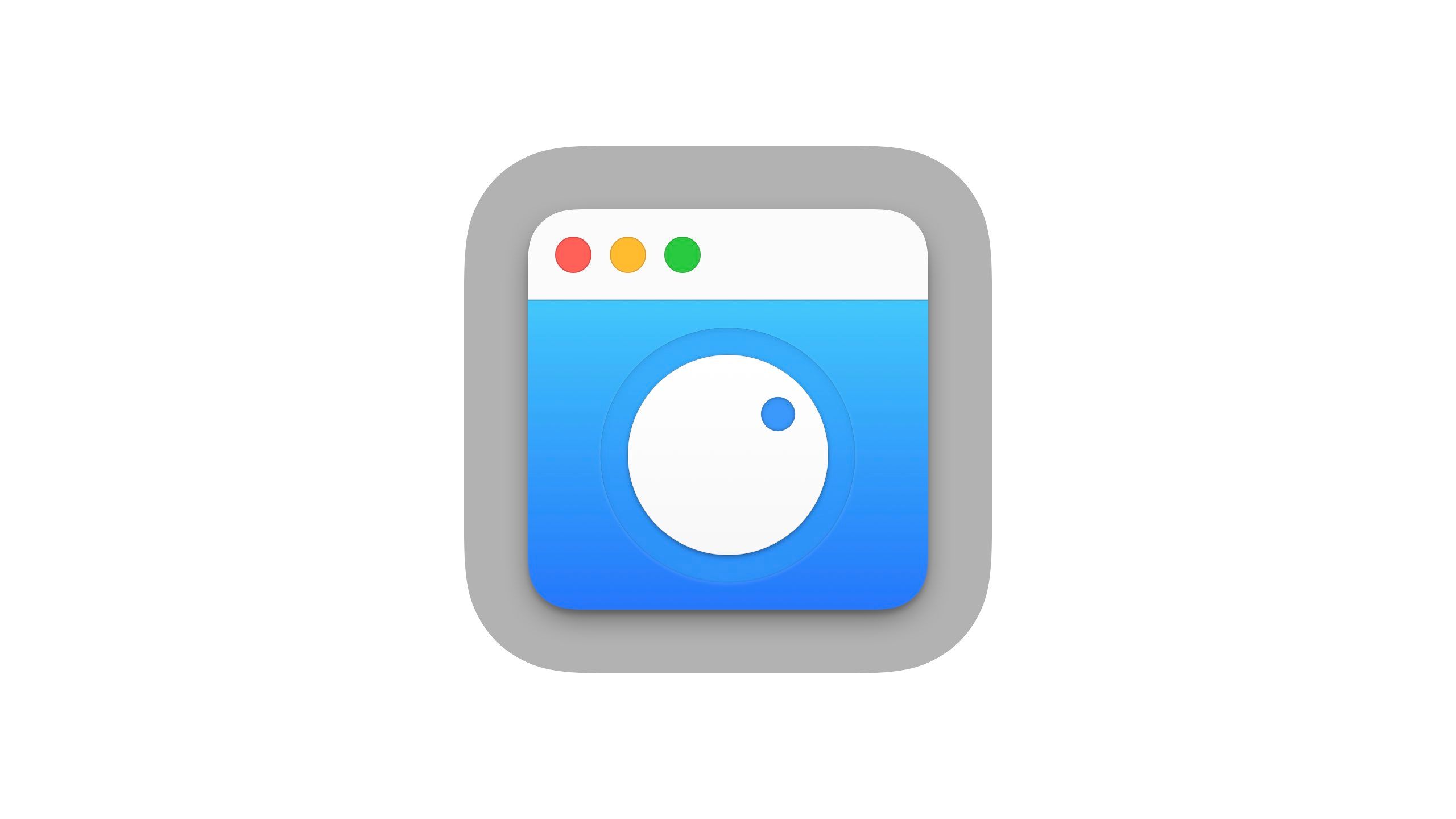
Hazeover
Reduce distractions by dimming background windows, helping you focus on the active task.
If you’re looking for an app to decrease distractions and increase focus, HazeOver is an excellent choice. This utility lets you dim or completely hide windows in your background while keeping your active app in the foreground. You can adjust the dimness of the background to help create the ideal distraction-free environment.
11 Time Zone Converter and Clock
Simplify scheduling across time zones
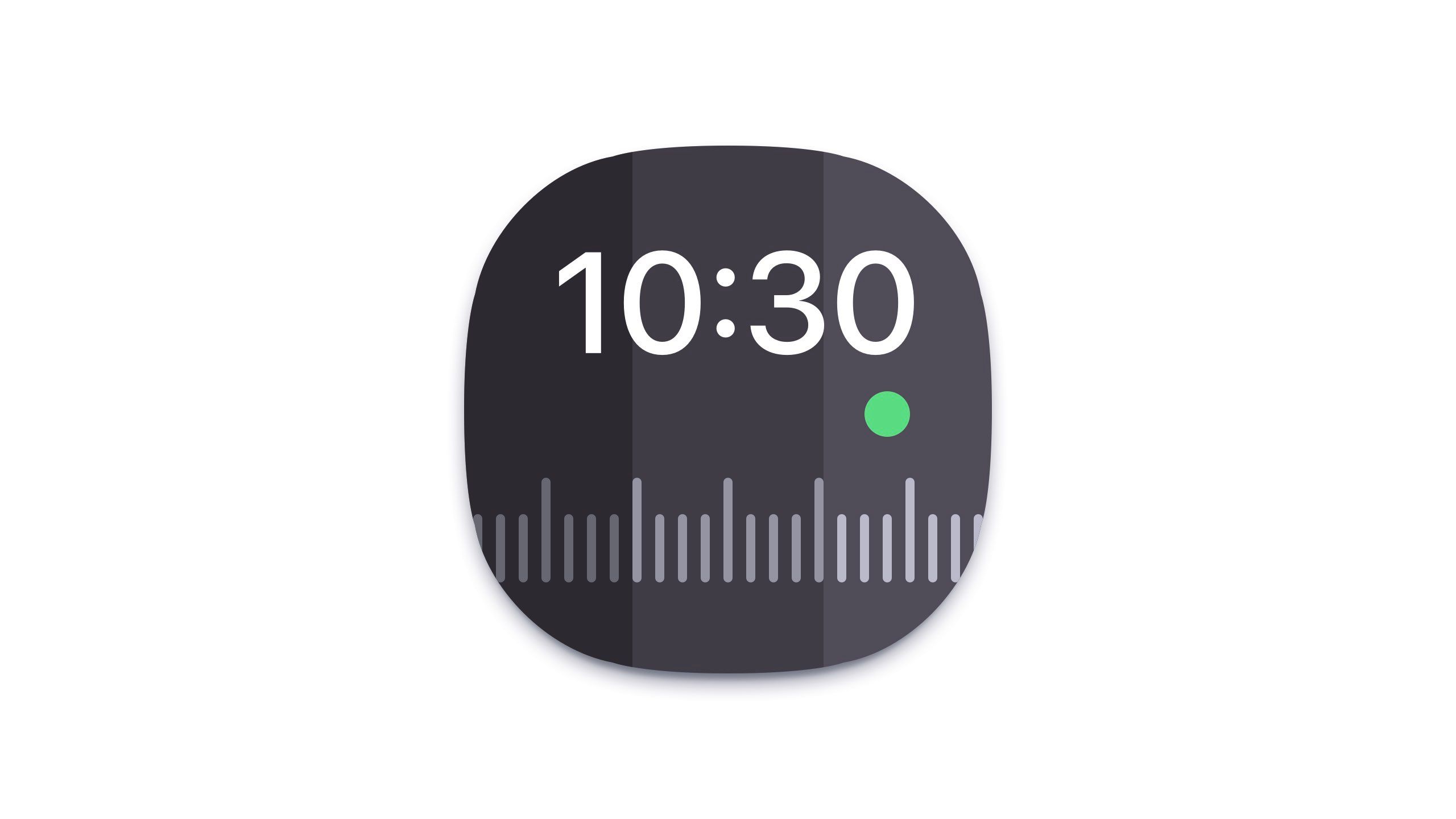
Time Zone Converter and Clock
Easily convert time zones and track multiple locations with this intuitive clock app.
Time Zone Converter and Clock is a utility for managing multiple time zones. If you’re like me and work with people worldwide, quickly checking the current time in various locations worldwide is an essential tool. This utility lives in your menu bar for quick and easy access.
12 WiFi Signal
Monitor your Wi-Fi performance
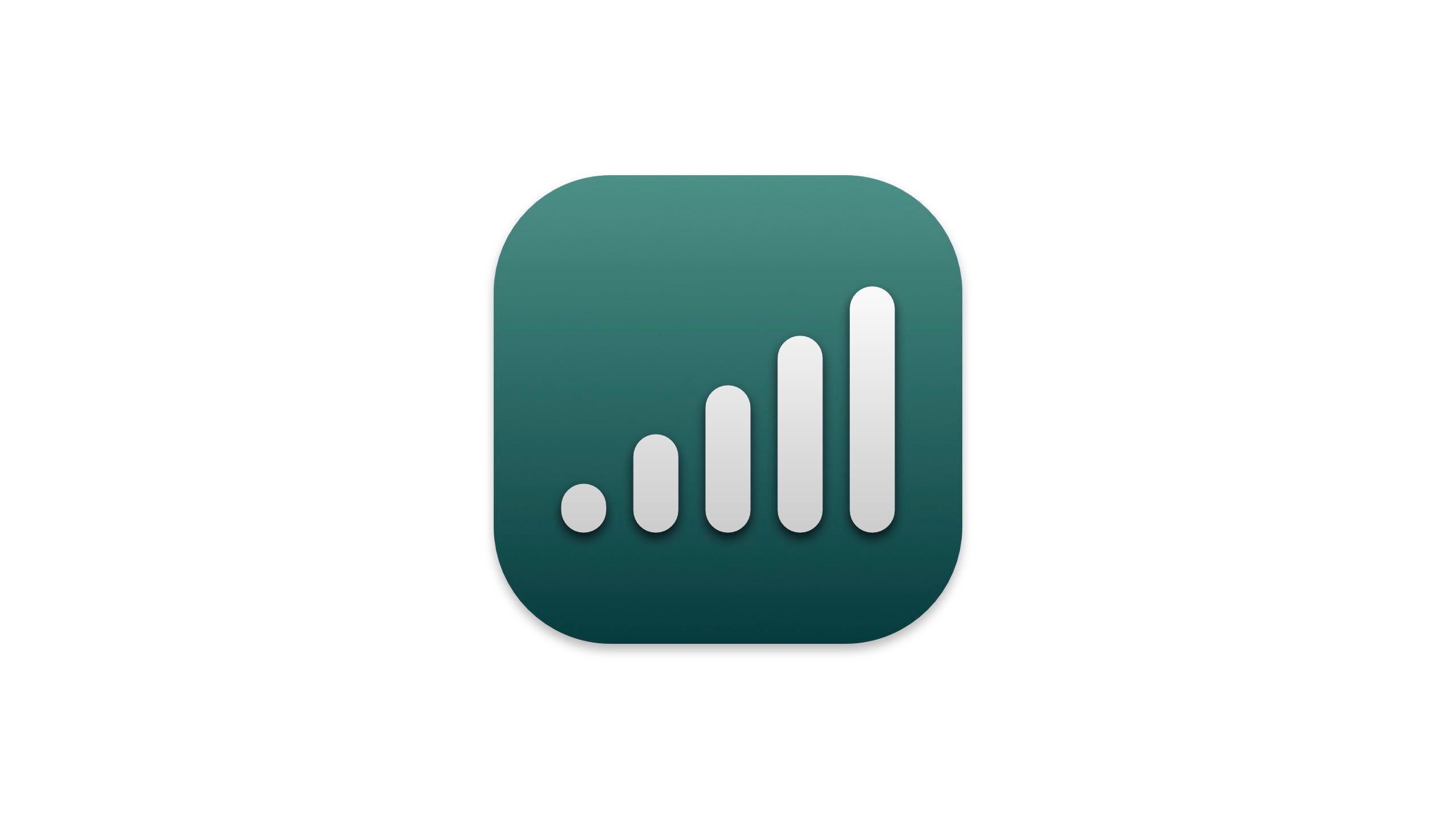
WiFi Signal
Analyze and optimize your WiFi network’s signal strength and stability.
WiFi Signal provides detailed information about your current Wi-Fi connection, including signal strength, noise levels, channel usage, and speed. This a must-have tool for diagnosing and troubleshooting network issues. Wi-Fi Signal appears in your menu bar as bars similar to your cellphone’s signal strength indicator.
13 GIF Bar
Share GIFs in a few clicks

GIF Bar
Copy and share GIFs directly from your menu bar with a simple and intuitive interface.
GIF Bar is a simple menu bar app for quickly searching and adding GIFs to your clipboard. Once added, you can paste them into Messages, Slack, WhatsApp, or whatever messaging app you prefer.
Trending Products

Cooler Master MasterBox Q300L Micro-ATX Tower with Magnetic Design Dust Filter, Transparent Acrylic Side Panel…

ASUS TUF Gaming GT301 ZAKU II Edition ATX mid-Tower Compact case with Tempered Glass Side Panel, Honeycomb Front Panel…

ASUS TUF Gaming GT501 Mid-Tower Computer Case for up to EATX Motherboards with USB 3.0 Front Panel Cases GT501/GRY/WITH…

be quiet! Pure Base 500DX Black, Mid Tower ATX case, ARGB, 3 pre-installed Pure Wings 2, BGW37, tempered glass window

ASUS ROG Strix Helios GX601 White Edition RGB Mid-Tower Computer Case for ATX/EATX Motherboards with tempered glass…